The Attendant Console is a pop-out tab that provides easy call transfers for web-calling users and is designed as a browser-based alternative to a physical desk phone sidecar.
Attendant Console: Key Features and Benefits
The net2phone Canada's Attendant Console is a powerful tool designed to enhance communication within organizations using the Sonar portal. Improve internal communication by providing a centralized view of team presence and call management capabilities.
Contact Management with User-Friendly Interface
Designed with an intuitive layout, find all users within the organization, including internal contacts and saved external numbers, allowing for quick access and easy call transfers.
Call Queue Management for Increased Efficiency
Lists all organizational call queues, sortable by name or extension number, enabling efficient monitoring and management of incoming calls. Enables faster call handling and routing, reducing wait times for callers and improving overall customer service.
Auto Attendant Integration
Provides a view of all auto attendants by name or extension, facilitating streamlined call routing and management through drag-and-drop features.
Call Parking
Displays available call parking slots, allowing users to park calls and retrieve them as needed, which is especially useful for busy receptionists or call handlers.
Active Call Monitoring
Includes a dedicated section for active calls, providing real-time information about ongoing conversations, enabling users to take appropriate actions like transferring or ending calls.
Access the Attendant Console
From any page of Sonar, regardless of your Sonar user type, the blue Attendant Console link will always be at the top of the page.

There are 4 sections within the Attendant Console, as well as the dial pad and active calls.
- Contacts
- Call Queues
- Auto Attendants
- Call Parking
How to Make a Call from the Attendant Console
Access your Sonar Phone through the Attendant Console page. Click the Make a Call button (on the right side) to reveal a dial pad.
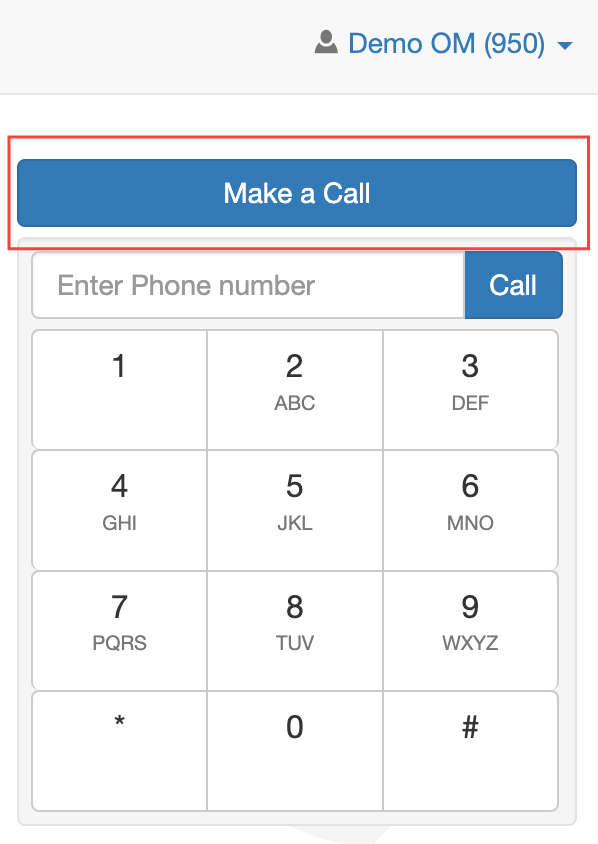
Drag and Drop Call Transfers
Transferring calls using the browser-based Sonar system is easy. The Attendant Console lets you quickly and easily send calls to individuals or call queues from a browser—no additional hardware is required.
- After answering an incoming call through the browser Sonar phone, navigate to the Attendant Console.
- The active call will be displayed on the right side of the page.
- Click, hold, and drag the active call to the intended extension, that's it!
Drag and Drop Transfers
Calls transferred using the drag-and-drop method will always initiate a blind transfer. By clicking the transfer button, you will be given the option to transfer directly to voicemail or perform an attended/assisted transfer, which allows you to introduce the call before sending it to the intended recipient.
Sonar Contacts in the Console
The contacts section displays all the users within your net2phone Canada Sonar portal, including internal contacts and external contacts you have saved.
Navigating Contacts
Search contacts by name or extension, 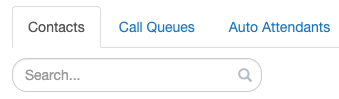
Filter by departments, 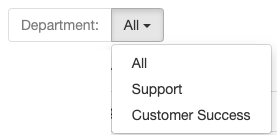
Sort by first name, last name, online status, and extension. 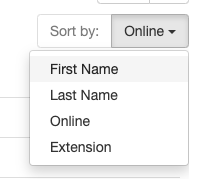
Call Queues in the Console
The Call Queue section shows all the call queues in your organization. By default, it is sorted from the queue with the most to the fewest available agents, but you can also sort by name or extension number.
During a call, you can drag and drop the caller into any extension queue in the list.
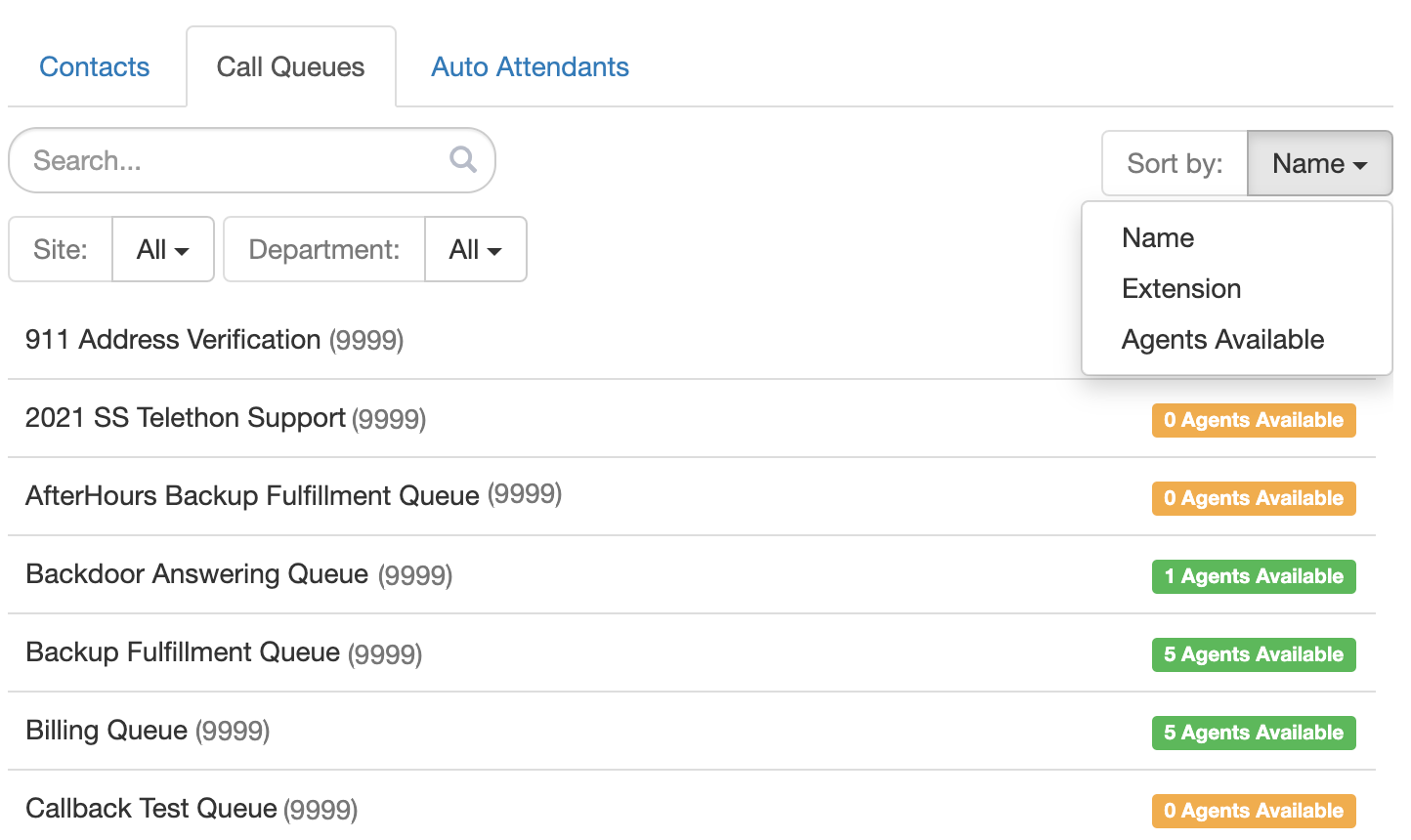
Auto Attendants in the Console
The Auto Attendants section behaves in a similar way as the Call Queue section. Auto attendants are listed by name or extension.
During a call, you can drag and drop the caller into an auto attendant, allowing them to hear the pre-recorded options available.
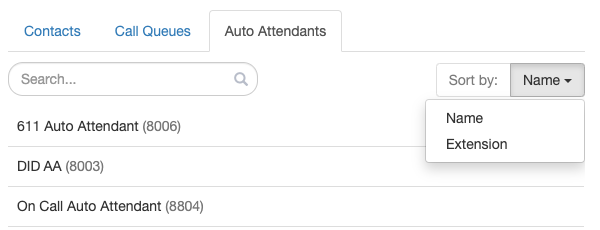
Call Parking in the Console
To see call parks in this section, you need to have pre-existing call parks enabled. If no call parks are enabled, this section will remain empty.
Dynamic Call Park
- When enabled, Dynamic Call Park displays only available Call Parks.
- When disabled, Dynamic Call Park displays all Call Parks.

