If your company uses an auto attendant directory, you'll need to record your name. Adding your recorded name—even with text-to-speech—allows callers to find your extension quickly.
How To Record Your Name for Your Company Directory
All Sonar users have a Messages tab; Office Managers and Call Center Supervisors must be in My Account to access the Messages tab. Follow these steps to record your name so callers can find you in the company directory:
- Click on the Messages tab in your Sonar portal.
- Click on the Settings subtab.
-
Under the Greetings section, click the speaker icon next to Recorded Name.
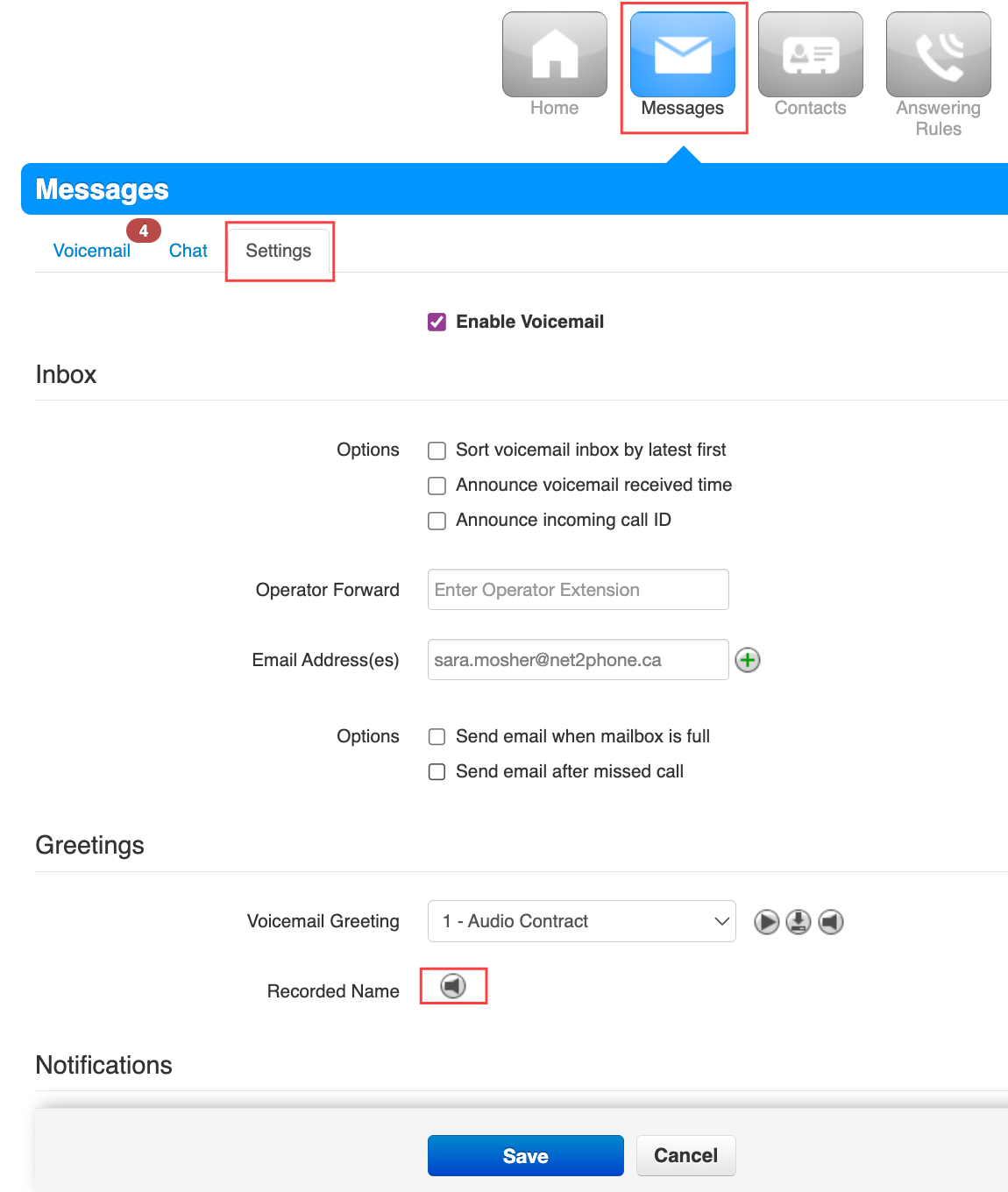
- Select Record.
-
Enter the number or extension you want to record your name on.
If you are entering an external phone number, it must be 10 digits with no spaces, dashes, or brackets (e.g., 3211234321)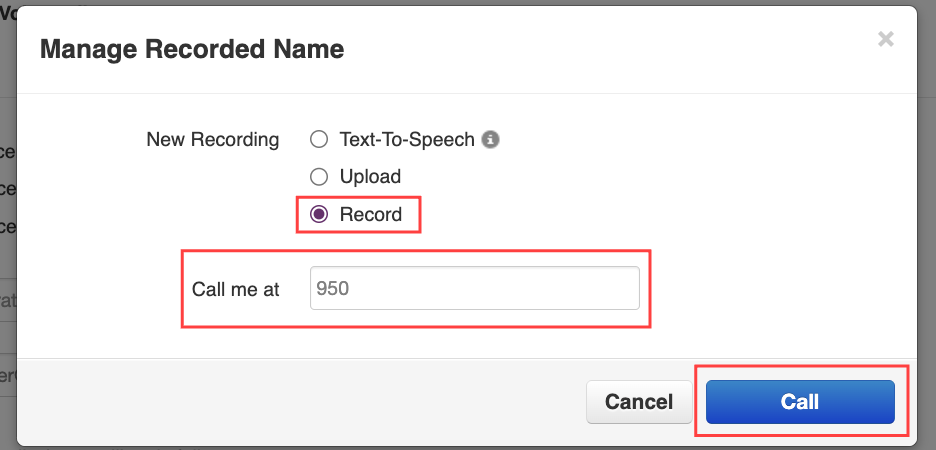
-
Click the Call button and follow the voice prompts.
- Record your message after the beep.
- Hit # to accept your new greeting.
-
Click the Done button to save.
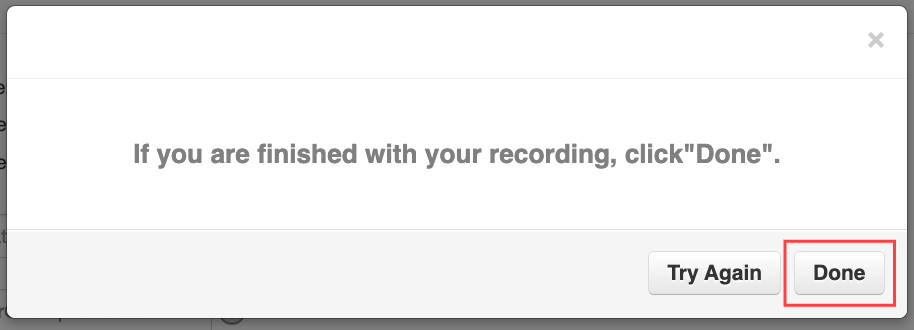
How to Use Text-To-Speech for your Company Directory
- Click on the Messages tab in your Sonar portal.
- Click on the Settings tab.
-
Under the Greetings section, click the speaker icon next to "Recorded Name."
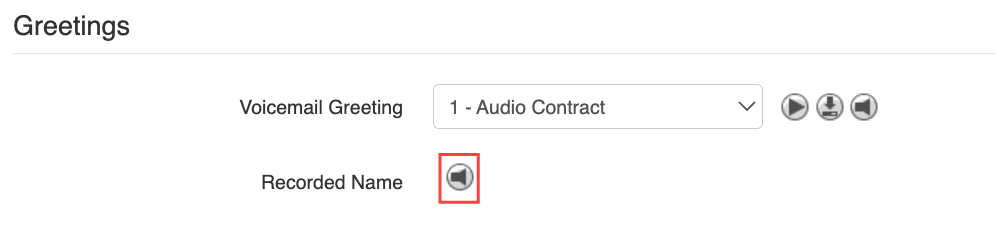
- Click the radio button for Text-to-Speech.
-
Enter your message, choose English or French, and your preferred voice.
Click the play button beside the Voice drop-down menu to hear the message.
- Click Save.
Pro Tip: Test your New Directory Option!
Test your company directory name by calling into your business line and following your auto attendant!
