Yealink phones are recommended with net2phone VoIP communication solutions.
How do I plug in my new Yealink phone?
The Yealink SIP phones come with a desk phone and an ethernet cable. Plug the ethernet cable into the port ("internet" will be above the outlet) on the phone and plug the other end into a wall port. It's that easy!

How do I transfer a call?
There are two types of call transfers you can perform, blind and attended.
Which should I use: Blind or Attended Call Transfers?
There are two kinds of call transfers you can perform.
Blind Transfer
The call is transferred directly to the recipient without any interaction or introduction. The transferor doesn't confirm if the recipient is available, making this ideal when no preliminary information is needed.
Attended Transfer
The transferor connects with the recipient first to introduce the call. If the recipient agrees, the transfer is completed; otherwise, it can be cancelled. Use this when the recipient needs to be informed or the call requires an introduction.
Blind Transfer (sent directly to the recipient without introduction)
|
Blind Transfer Notes
If you are using a handset, you can complete the transfer by hanging up the handset.
In step two, you can press the Directory soft key to browse through your phone's directory to choose a contact for a transfer. |
- While on a call, press More (gray circle with ellipses) then press the Transfer.
- Dial an extension or 10 digit number.
- Press the green Transfer key to send the call.
Attended Transfer (introduce a call before sending a transfer)
|
Attended Transfer Notes
If the call is not accepted or you want to cancel at any point, press the Cancel soft key once if you haven't entered an extension and twice if you have. This action will return you to the original caller.
In step two, you can press the Directory soft key to browse through your phone's directory to choose a contact for a transfer. |
- While on a call, press the Transfer key.
2. Dial an extension or 10-digit number.
3. Press the OK/Call button or the pound (#) dial key to dial out.
4. Introduce the call; if the transfer is accepted, press Transfer again to complete the transfer.
How do I enable Do Not Disturb (DND)?
Enabling DND will automatically reject all incoming calls and send them straight to voicemail.
To enable/disable DND for the Yealink CP960:
Swipe down from the top of the screen to access the control center. From here, you can toggle DND on and off. Or, you can navigate to Settings > Features > DND.
To enable/disable DND for the Yealink CP925:
Press the More soft key, then DND.
When DND is enabled, you will see an icon with a minus symbol and DND on your phone's display screen, as shown below.
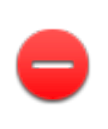
How can I listen to a voicemail through my device?
|
Voicemail Notes You cannot listen to voicemails if you have any calls on any line of your device. You can send your voicemail to email with an audio recording and transcript! |
- Dial *98.
2. Enter your voicemail PIN.
3. Follow the voice prompts to listen to new or saved voicemails.
Alternatively, you can press the yellow message key to access your Voicemail inbox. Your phone will display new and old voicemails.
How do I find missed calls or see my call history?
You can access your call history by pressing either (cp960) the red incoming/outgoing button, or (cp925 and cp965) the reverse clock icon button.
The phone will display all call records, press Local Calls to access the desired list.
Switch between missed, paced, received, and forwarded call lists.
For more information about the call, press the information icon.
How can I initiate a conference (three-way) call?
You can initiate a 3-way call directly from your device.
- Call the first party.
2. After the first party has answered, press the option at the top of the screen prompting: call multiple members? Click here >>.
This will place the first party on hold.
3. Dial an extension or 10-digit number and press the Send key, the OK/Call button, or the pound (#) dial key. (repeat up to 4 times)
4. When all your additional numbers have been entered, press the green send key and wait for the parties to answer.
How do I change my ringtone?
You can change your ringtone for all incoming calls by following the steps below.
- Navigate to Settings > Basic Settings > Sound > Ring Tones.
- Use the arrow keys to select your desired ringtone.
- Enable the checkmark to Save.
How can I access my Contact Directory and Create New Contacts?
To view your directory, select the Directory key.
Do not add contacts directly to your device. The Sonar system is directly linked to your desk phone, so any manually added contacts will be deleted if the device is reset or rebooted. Learn how to Add External Contacts to Sonar.
How do I enable/disable touch sounds?
To enable touch sounds, navigate to Settings > Basic Settings > Sound; from here, you can turn on or off Touch Sounds. Press the checkmark to save your change.
