Yealink phones are recommended with net2phone VoIP communication solutions. The Yealink Cordless W60P and W76P are robust hardware sporting extensive features, we recommend these models for busy small-to-medium-sized offices.
Not seeing the answer you're looking for?
Check out the Yealink Desk Phone FAQ for additional information.
How do I pair the handset to the base station?
The Yealink W60B is a versatile and scalable DECT base station that supports up to 8 handsets, 8 SIP accounts, and 8 concurrent calls.
- Once you turn on your handset, you will be prompted to press the OK key to register with an existing or new base.
2. Press and hold the Paging key (which looks like a WiFi symbol) on the base until the Registration LED light (the top light on the right side) starts flashing.
3. On the handset, press the OK key.
4. Using the navigation keys, select Register Handset.
5. Select Base 1.
6. The handset will search, and the Base MAC address will appear on the screen. Press the OK key.
7. The handset will prompt for a PIN which is always set to ‘0000’.
I lost my handset, how can I find it?
Press the Paging key on the Base station, and your handset will make a noise to help you find it!
I need a bigger range, what can I do?
You can get up to 6 repeaters to expand the range of one W60B DECT IP Bse Station.
With ideal conditions, one repeater expands an indoor range of 50m (164 feet) and an outdoor range of 300m (656 feet). If you have a space that needs a very wide range from the base, you can daisy-chain multiple repeaters.
How do I transfer a call?
There are two types of call transfers you can perform, blind and attended.
Which should I use: Blind or Attended Call Transfers?
There are two kinds of call transfers you can perform.
Blind Transfer
The call is transferred directly to the recipient without any interaction or introduction. The transferor doesn't confirm if the recipient is available, making this ideal when no preliminary information is needed.
Attended Transfer
The transferor connects with the recipient first to introduce the call. If the recipient agrees, the transfer is completed; if not, it can be canceled. Use this when the recipient needs to be informed or the call requires an introduction.
Blind Transfer (sent directly to the recipient without introduction):
- While on a call, press the Options soft key, and select Transfer, or press the TRAN key.
- Dial an extension or 10-digit number.
- Press the Transfer soft key or TRAN key to send the call.
|
Blind Transfer Notes
If you are using a handset, you can complete the transfer by hanging up the handset.
In step two, you can press the Directory soft key to browse through your phone's directory to choose a contact for a transfer. |
Attended Transfer (introduce a call before sending a transfer):
1. While on a call, press the Options soft key, and select Transfer or press the TRAN key.
2. Dial an extension or 10-digit number.
3. Press the OK key.
4. Introduce the call; if the transfer is accepted, press the Transfer soft key or press the TRAN key to complete the transfer.
|
Attended Transfer Notes
If the call is not accepted or you want to cancel at any point, press the Cancel soft key once if you haven't entered an extension and twice if you have. This action will return you to the original caller.
In step two, you can press the Directory soft key to browse through your phone's directory to choose a contact for a transfer. |
How do I enable Do Not Disturb (DND)?
Enabling DND will automatically reject all incoming calls and send them straight to voicemail.
To enable DND:
- Press the OK key in the center of the navigation key.
2. Using the arrow keys, navigate to Call Features, then Do Not Disturb.
3. Select the desired SIP Line, and press the OK key.
4. From the Status field, select Enabled.
5. Press Save.
To disable DND:
- Press the OK key in the center of the navigation key.
2. Using the arrow keys, navigate to Call Features, then Do Not Disturb.
3. Select the desired SIP Line, and press the OK key.
4. From the Status field, select Disabled.
5. Press Save.
Check if your phone is on by the DND icon that appears on the home screen when DND is enabled.
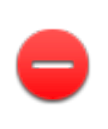
How can I listen to a voicemail through my device?
|
Voicemail Notes You cannot listen to voicemails if you have any calls on any line of your device. You can send your voicemail to email with an audio recording and transcript! |
- Dial *98.
2. Enter your voicemail PIN.
3. Follow the voice prompts to listen to new or saved voicemails.
Alternatively, you can press the Voicemail key on your phone and then listen to the voice prompts.
How do I find missed calls or see my call history?
You can use the left soft key to access your call history.
Press the left and right arrows to switch between missed, paced, received, and forwarded call lists.
Press the up and down arrows to select the desired entry.
For more information about the call, press the Option soft key, then use the arrow keys to select Detail.
How can I initiate a conference (three-way) call?
You can initiate a 3-way call directly from your device.
- Call the first party.
2. After the first party has answered, press the Conf soft key.
This will place the first party on hold.
2. When the first party answers the call, press Options > Conference to place a new call.
3. Dial an extension or 10-digit number and press the Call key. The active call is placed on hold.
4. When the second party answers the call, press Conf again to join all parties in the conference.
Alternatively, you can join two calls in a conference:
- While you are on an active call and have a second call placed on hold, use your navigation to select the held call.
2. Press the Options soft key.
3. Select Conference.
How do I change my ringtone?
You can change your ringtone for all incoming calls by following the steps below.
1. Press the OK key in the center of the navigation key.
2. Using the arrow keys, navigate to Settings > Audio > Ring Tones > Melodies.
3. Select a desired ring tone from the Intercom Call field. The ringtone is played automatically.
4. Press Save.
How can add new contacts to my device?
Do not add contacts directly to your device. The Sonar system is directly linked to your desk phone, so any manually added contacts will be deleted if the device is reset or rebooted. Learn how to Add External Contacts to Sonar.
Why is my phone's LED light flashing?
There are a few reasons your device's LED light may be flashing. Check out the table below for Yealink LED light indicators.
| LED Color and Pattern | Description |
|---|---|
| Solid red | The handset is charging. |
| Fast flashing red | The handset is ringing. |
| Slow flashing red | You have a voicemail or missed call. |
| Off |
|
