For the first time using the Sonar mobile app, we recommend trying the Simultaneous Ring option, which can be enabled without a dedicated Time Frame.
Forwarding Calls to Sonar Mobile
If you want to forward your calls to your mobile device only (without simultaneously ringing your desk phone), you must first configure a Time Frame for your call-forwarding rule to apply. Once you have a Time Frame (e.g., Lunch), you can configure call forwarding within the Answering Rules section of the Sonar portal.
Learn how to create a Time Frame here.
Within Sonar, the lowercase letter “m” is used for mobile devices. To forward to your mobile extension, you must include the lowercase “m” without a space after your extension number. For example, if my extension is 101, my mobile extension in Sonar is 101m.
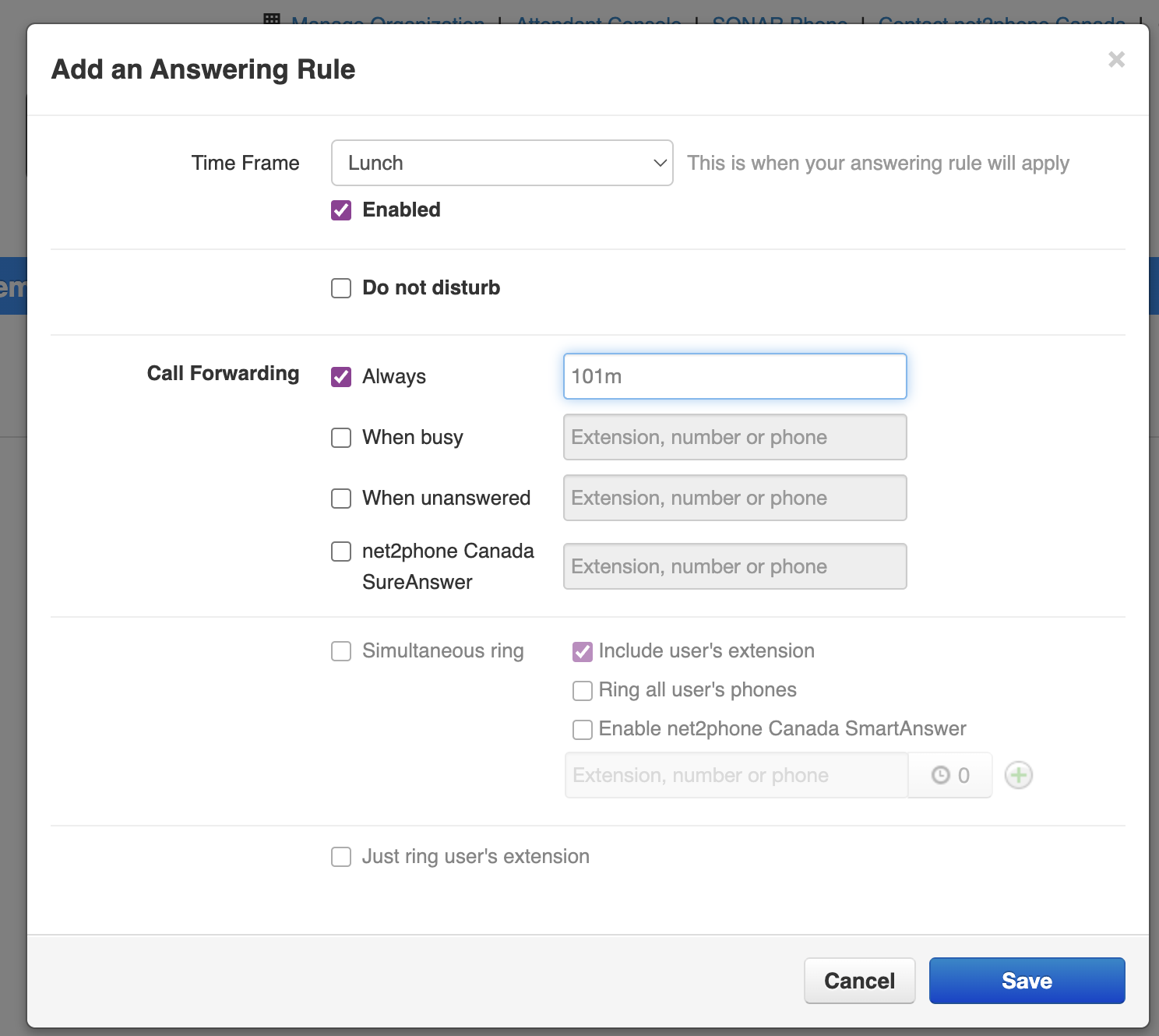
How to Enable Simultaneously Ring for the Sonar Mobile app
You cannot add, delete, or edit answering rules from the Sonar mobile app; you must use a web browser to access the Sonar portal Answering Rules section.
-
Navigate to the Answering Rules tab.
Note: Office managers and call center supervisors must be in “My Account” to access personal answering rules.
-
Click the Add Rule button, or click the pencil icon to edit an existing rule.
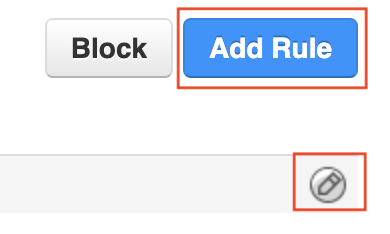
- (Optional) Set a Time Frame for your rule to apply. If you leave Time Frames unchecked, both devices will always ring simultaneously.
- Within the pop-up menu, click the checkbox next to both:
- Simultaneous Ring, and,
- Include the user's extension.
- At the bottom of the Simultaneous Ring subsection, enter your extension number followed by a lowercase letter “m” with no spaces (e.g., 101m).
- Click Save, and the pop-up menu will close as the page automatically refreshes.
- Within your list of Answering Rules, ensure your new rule is active by drag-and-dropping it to the top.
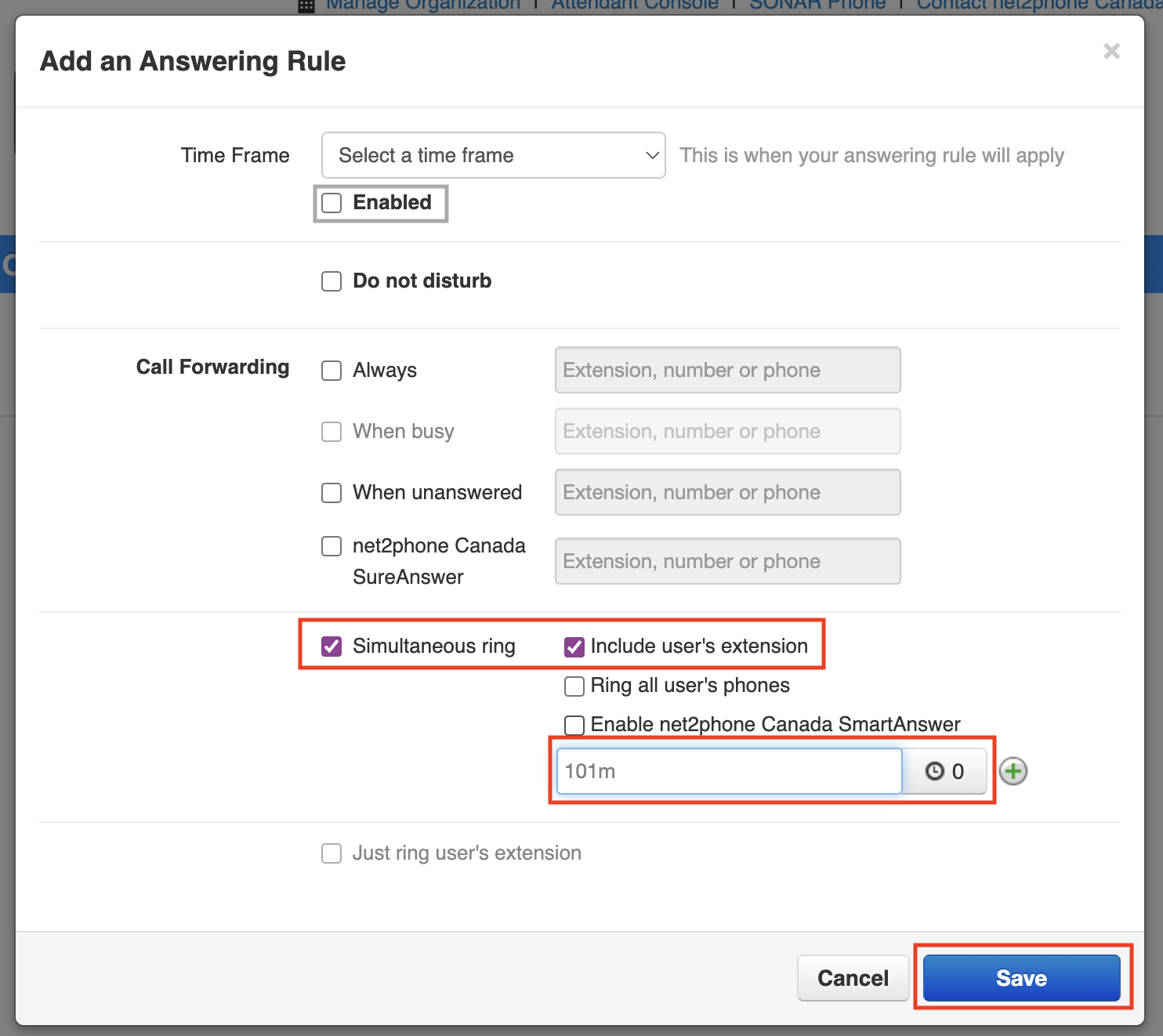
Success: Both the mobile app and your desk phone will ring!
All calls to your net2phone Canada business phone will also ring the net2phone Canada Mobile App.
