The net2phone Canada Salesforce App is designed to enhance your productivity and ease your workflow within Salesforce. You can answer calls and jump directly to records associated with incoming numbers.
Key Features
The net2phone Canada Salesforce app uses old Versature branding.
- Accept incoming calls
- Open opportunities and cases directly within Salesforce
- Update record statuses from the app
- Create reminders and tasks
- Pin the app to specific records for easy navigation through Salesforce
Log In and Select Your Role
Once you have installed the Salesforce app, you will see a Phone tab at the bottom left-hand side of your screen. Click this tab to open and close the app pop-up.
.png)
Signing in
Sign in with your net2phone Canada credentials. All net2phone Canada apps and integrations use the same login name and password. Your login name is your extensionnumber@yourdomain.com, and your password is the same as SONAR. If you need to change your password, you can follow the Account Security section of the Profile Overview article.
Access App Settings
Once you have signed in, you will see the dial-out page. Click the gear icon on the right side of the net2phone Canada logo to access the app Settings.
We created the app with two main use cases: service and sales. Selecting one of these roles will dictate where your incoming calls open within Salesforce. "Service" opens a case, while "Sales" opens an opportunity. Regardless of the role you have selected, you can always manually log calls to either case or opportunity.
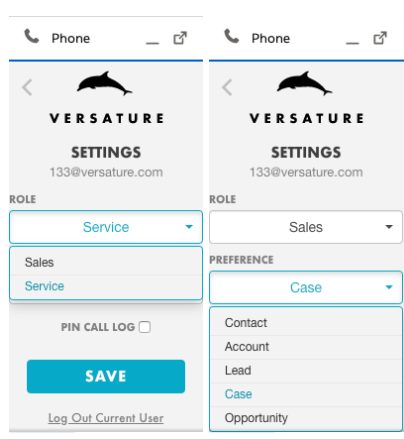
Accepting Incoming Calls
When you receive an incoming call, a pop-up will appear and take you to new or existing cases/opportunities, depending on the incoming caller.
Simultaneous ring MUST be OFF to accept incoming calls!
You can find the simultaneous ring option in your SONAR portal under the Answering Rules tab.
Simultaneous ring – you can configure multiple devices to ring at the same time; however, if you enable the simultaneous ring with the Salesforce integration, the app will not attempt to trigger a device to answer.
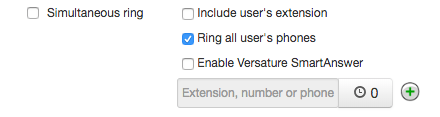
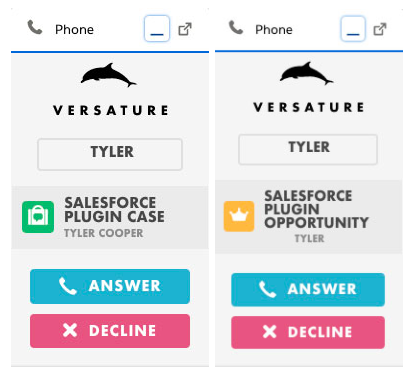
Updating Record Status and Adding Notes
While on a call, you can add notes and click action buttons that directly correlate with the Salesforce records you are currently working within.
Record Status Actions
There are several action buttons you can use to update records.
- Busy
- No Answer
- Wrong Number
- Couldn't Connect
- Left Voicemail
- Completed
- Requires Followup
- Escalated
- Callback Requested
- Supervisor Callback Requested
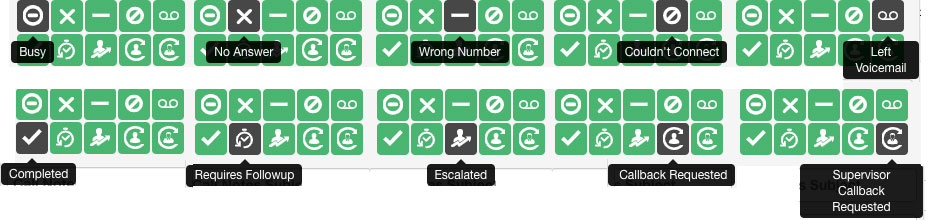
Adding Notes
Below the action buttons, you can add call notes. These will appear in the Comments section of the corresponding Salesforce record.

Creating Reminders and Tasks
You can create tasks and reminders in Salesforce through the app by clicking the bell icon. Currently, you have to create a reminder if you want to create a task.
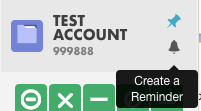
Pinning the App for Easy Navigation
As you move through Salesforce, the net2phone Canada app will automatically configure to match the record that is currently open. If you want the app to stay connected to a specific record while you navigate through Salesforce, you can pin the app by clicking the thumbtack icon.
