Call monitoring, also known as "Listen In," is a valuable tool for Office Managers and Call Center Supervisors. Often used for training and customer-care handling, the feature allows you to listen in, talk to your agent, or join the call.
The Agent Section of the Call Centre Tab
The agent section is located at the bottom right of the Call Centre page. At the top of the list, you can see how many agents are online and how many are currently on a call. The list can be sorted by online status, extension, last name, or first name.
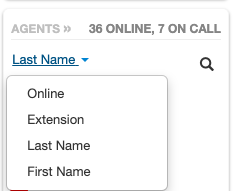
User Availability Colours
Green: Available
Red: On a call
Grey: Not logged in
Hovering over an agent's name will display their extension number and provide access to three buttons:
- Stats
- Queues
- Listen In (call monitoring)

How to Access the Listen-In Feature
You must be in Manage Organization/Manage Call Center to access the Call Center tab.
- Click the Call Center tab in your Sonar portal.
- Find the Agents section and, if necessary, scroll through users or search for the agent(s) you want to monitor.
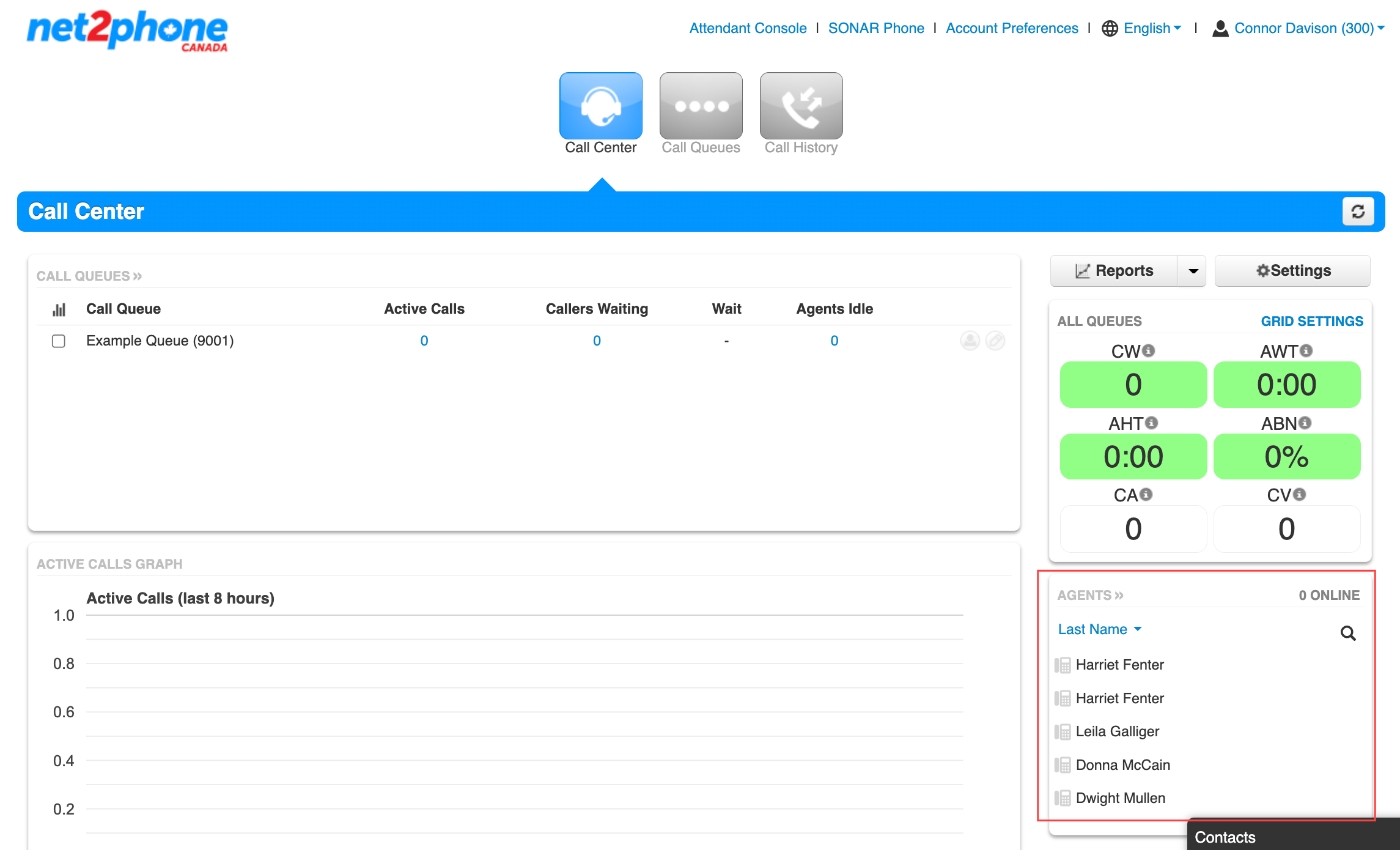
- Hover your mouse over a user's name.
- Click the speaker icon on the rightmost side.
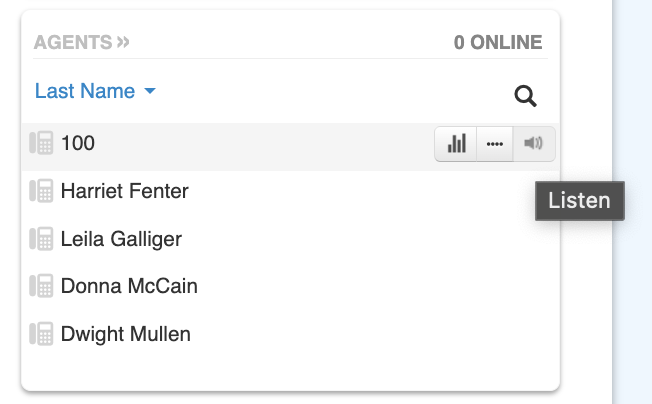
- The phone associated with your extension will ring: answer the call.
Inform your Agents!
Agents will not be informed that you are monitoring their calls.
Features Available While Monitoring a Call
Once you have initiated call monitoring, you can listen to the call while being muted to both parties. Two additional features are available:
Join Call – Unmute yourself and conference into the call. Both parties will be able to hear you.
Whisper – Unmute yourself to your agent, but not the second party. This can be helpful for training or if an agent is struggling in a particular area.
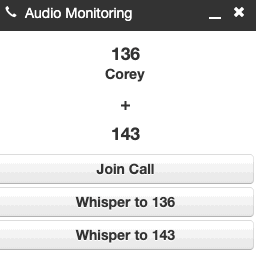
If two agents are on a call with each other, you can choose to Whisper to speak one of your agents, or Join Call to speak to both agents.
