The net2phone Billing team assists with processing payments, answering questions about recent invoices, and making billing-related changes to your account.
How do I contact the Billing Department?
You have two easy ways to get in touch with our Billing Department
Email: Send your inquiries to billing@net2phone.ca
Phone: Call us at 1-877-498-3772 and choose option 4.
Why can't I see the "Account Preferences" option in Sonar?
There are a couple of reasons why you might not be seeing the "Account Preferences" link.
Ad-blockers
If you have an ad-blocker enabled, it might interfere with the display of some aspects of the Sonar web interface. Try temporarily disabling your ad blocker and refreshing the page.
User Permissions
Only users with the "Office Manager" role within Sonar have access to "Account Preferences." If you're not an Office Manager, you won't see this option.
Contact Support
If you've tried these solutions and still can't see "Account Preferences," please contact our technical team by email at support@net2phone.ca, by phone at 611 from any net2phone device, or toll-free at 1-877-498-3772, and select option #3.
How do I read my invoice?
The net2phone Canada invoice utilizes standard address formatting, and includes an itemized list of summarized charges with their applicable dates.
Understanding Your First Invoice
If you're a new client, your initial invoice will be generated sometime between the first and last day of the month, depending on when your service was activated (after onboarding). The invoice will reflect a prorated charge for the portion of the month you used the service.
Billing Cycle: Your invoice is generated on the first working day of each month. You have a 30-day NET payment term.
Due Date: Your payment is due 30 days from the "Invoice Date" listed on your bill. Due dates will continually occur at 30-day intervals.
Invoice First Page
When viewing your invoice, you can find pertinent account information on the first page.
- Invoice Date
- Account Number
- Invoice Number (reference this number for billing inquiries)
- Summary of charges by due date
- Monthly service fees
- One-time charges (if applicable)
- Phone call usage (if applicable)
- Balance carried forward from previous invoices (if applicable)
- The total amount due
- (Top right) your mailing address,
- (Top left) our mailing address for cheque payments (if applicable)
Invoice Second Page
On the second page, you will find a full breakdown of itemized line items.
- Type of Charge (recurring, usage, or one-time)
- Detailed description of each service or item
- Taxes
Provincial Tax Guidelines
Taxes are calculated based on the province associated with your billing address. Our taxes are calculated per each line item as opposed to the invoice sum.
What payment methods does net2phone Canada accept?
If you choose to set up automatic payments, charges will occur on the same day your invoice is generated, and a confirmation email will be sent. There is no 30-day grace period for autopay
Learn how to Pay an Invoice Online Through Sonar, or learn how to Add a Payment Method to Sonar.
Bank Transfer (Preferred Method)
Transfers typically take 1-3 business days. We're registered with major Canadian banks (RBC, CIBC, MTD, BMO, Meridian, Telpay, and Central). To send a payment, add "net2phone Canada" as the payee and include your 6-digit account number (******).
Credit Card
We accept VISA, Mastercard, and American Express (AMEX). You can pay monthly or set up automatic payments through Sonar or by contacting our billing team. If you want to remove a credit card, please contact our billing team directly.
Cheque Payment
Please include your account number (not the invoice number) on the cheque.
Mailing address
Payable to: net2phone Canada (enter your 6-digit account number in brackets)
Address line 1: VERSATURE COMMUNICATIONS CORP - TO8902C
Address Line 2: PO BOX 8902, STN A
City: TORONTO, ON
Postal code: M5W 2C5
Do you qualify for EFT (Electronic Funds Transfer)?
You must contact our billing team directly to learn more and see if you qualify.
Can I enable or disable automatic payments through Sonar?
Yes, and no! Sonar enables automatic payments when adding a new credit card; however, you must contact the billing team directly to cancel.
Adding a New Credit Card with an Account Balance
You'll see the option to enable "Automatically Pay Future Invoices" for the new card you're adding; this option will initiate automatic payments using the newly added card and supersede any previous automatic payment settings linked to a different card.
Adding a New Credit Card with Zero Account Balance
You must contact our billing team to update automatic payments from one card to another or to disable automatic payments entirely. If you have any questions or want to enable/disable automatic payments, please contact our Billing Department.
Will I receive notifications if my account has past-due invoices?
We send out Account Past Due Notification emails mid-month. These notifications remind you to pay any outstanding invoice 15 days past its original due date.
How can I view past invoice payments in Sonar?
VIEW PAST INVOICE PAYMENTS
Need an easy way to track your payments? Head over to the Payments tab in your Sonar portal.
How to Find Past Invoices in Sonar
You must be an Office Manager in Manage Organization to access Account Preferences.
- Log in to Sonar with Office Manager credentials.
- At the top of the page (in Manage Organization), click Account Preferences.
- Reauthenticate your credentials to access the Admin portal, and click Log In.

- Click the Payments tab in your Sonar portal.
- Click the Past Payments tab to view the invoice number, amount, payment date, and payment number.
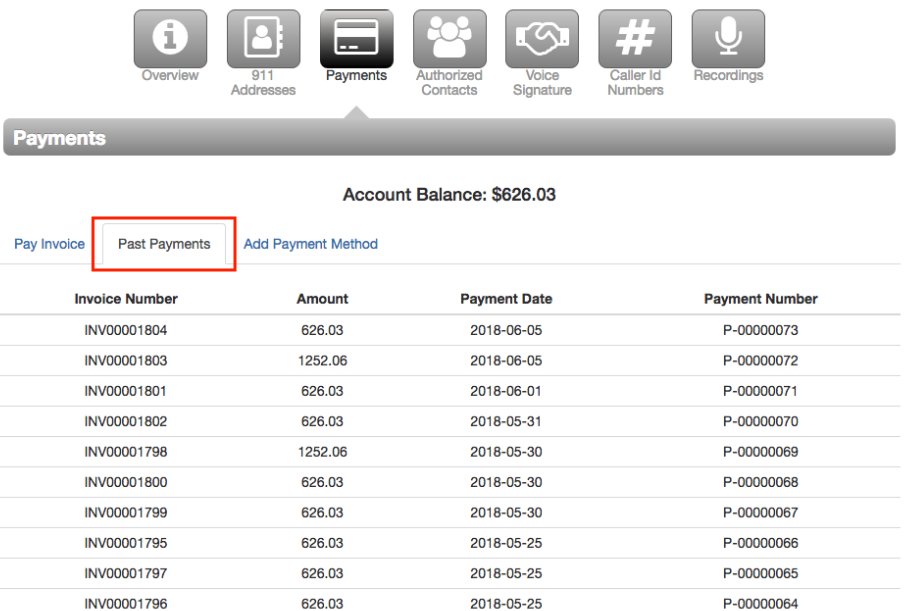
Need a downloadable copy of a past invoice?
Contact our billing team directly. They'll gladly email you a PDF version.
What are finance charges, and when do they apply?
A finance charge of 2% is applied to the total amount of any unpaid invoice 30 days or more past its due date.
What happens if my account gets suspended?
Suspensions are initiated when your bill remains unpaid for 45 days past its due date.
Pre-suspension
We'll send an email notification warning that your account is up for suspension and encourage you to make a payment to avoid service disruption. This notification will specify the date you need to pay to prevent service suspension.
Outbound Suspension
Outgoing calls from your company will be suspended on the date specified in the pre-suspension notification. Inbound Suspension: Incoming calls will be suspended unless overdue invoices are paid.
Collections
If payment remains outstanding, your account will enter Collections. You risk permanently losing your telephone numbers and having your account closed due to the lack of payment.
Restoring Service
If your account is suspended and you make a payment, please notify us immediately by phone or email. Service restoration may not be immediate, especially outside business hours. To avoid disruption, please pay your invoices before the suspension date. To discuss payment options or for assistance with reinstating your service, please contact our billing team.
How do I add an authorized contact to my account?
AUTHORIZED CONTACTS
If you would like to add an authorized contact to your account, you can do so in the Account Preferences section. It is crucial to keep authorized contacts up to date so our teams know who to contact for various aspects of your VoIP business phone solution.
How to Add Authorized Contacts in Sonar
You must be an Office Manager in Manage Organization to access Account Preferences.
- Log in to Sonar with Office Manager credentials.
- At the top of the page (in Manage Organization), click Account Preferences.

- Reauthenticate your credentials to access the Admin portal, and click Log In.

- Click the Authorized Contacts tab.
- Click Request Access.

- Fill out the form with the information in the blue call-out below these instructions.
- When you're ready, click the Submit button at the bottom of the form.
Authorized Contact Form
Follow the steps and fill out this form with the new contact's information and your 6-digit account number (******).
Choose a contact type (you may select multiple).
Administrator - Full account access. Ability to add/remove users and first point of contact for net2phone Canada.
Billing - Access to invoices and account history. They cannot make changes that affect services.
Technical - Access to account configuration and all passwords. No access to invoices.
Select permissions
Choose the appropriate permission boxes for what the contact is authorized to do.
Sign and submit
Sign the form and submit it.
Verify via email
Look for an email from "E-signature notifications" and click the verification link in the email to confirm.
If the request isn't verified, or the verification comes from an email that isn't already an admin contact, the request will be closed as incomplete.
New Contact Confirmation
We'll get back to you within 1-2 business days to confirm the contact has been added.
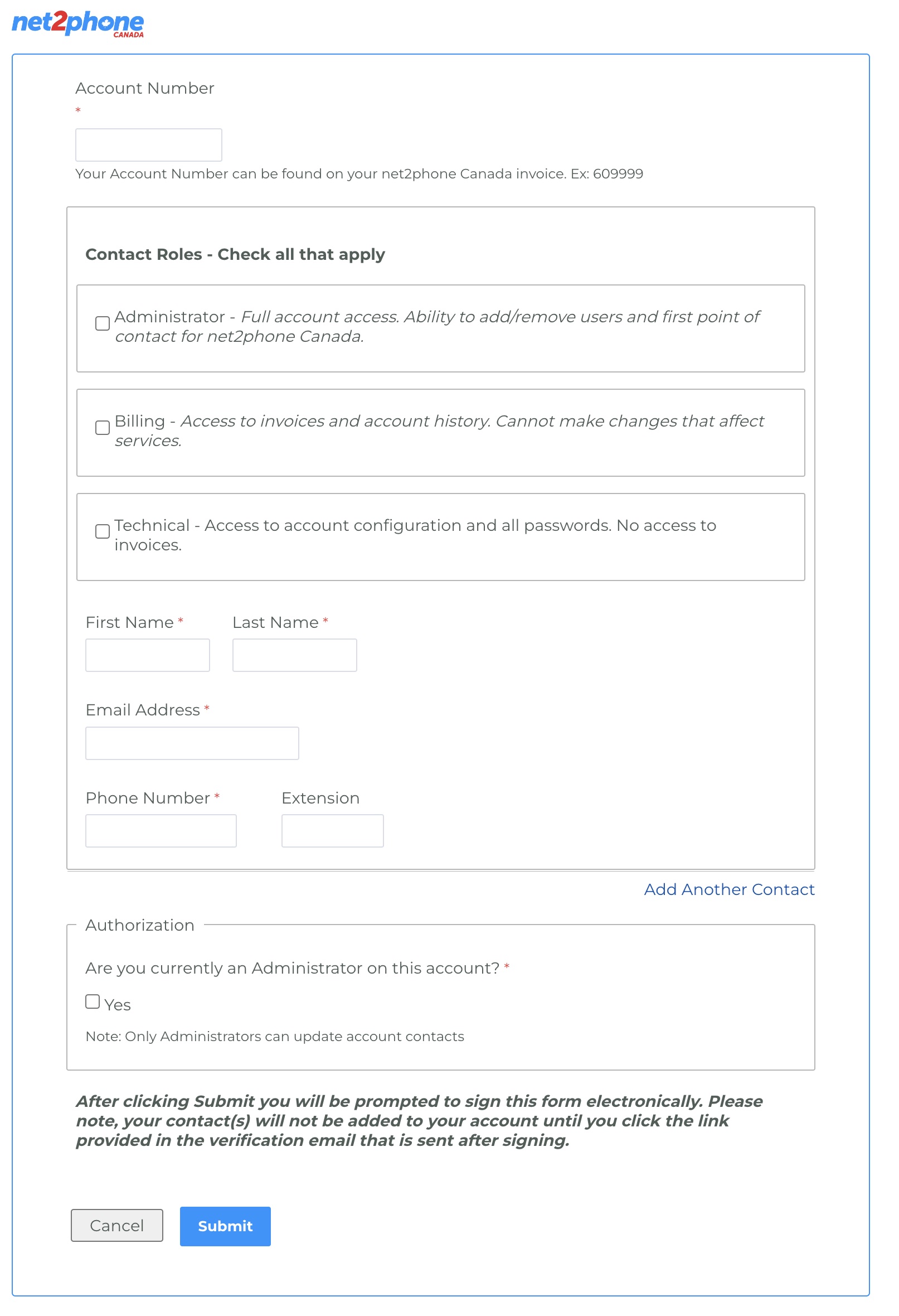
How do I remove an authorized contact or change billing emails?
To ensure account security, only an existing authorized admin contact can remove or change the list of authorized contacts on the account; however, an authorized billing contact can change billing email addresses.

