Each Versature user has an extension, but they can have more than one device tied to that extension. Call queues are reliant on specific devices, so you need to add a user's mobile or softphone device to the queue.
Only Office Managers and Call Center Supervisors can add agents to call queues.
HOW TO ADD MOBILE AND SOFTPHONE DEVICES TO CALL QUEUES
1. Log in to Sonar using your net2phone Canada credentials.
| NOTE: You must be in "Manage Organization/Call Center" to access the Call Queue tab. |
2. Click the Call Queue tab.
3. Choose the queue you want to add a device to and click the "Edit Agents" icon on the right side.
4. Click Add Agent.
| NOTE: Even if the user is already in the queue, you must create a new agent for the secondary device. |
5. Enter the device for the agent. If you need help identifying the lettering system, check out the list below.
6. Enter the additional specifications you want that device to have:
- Wrap-up time – the amount of time (in seconds) after a call ends, and the agent is prompted to take another call.
- Max Simultaneous Calls – the maximum amount of active calls an agent may receive at the same time.
- Queue Priority for an Agent – this specifies the queue priority to a specific agent if they are assigned to multiple queues.
- Request Confirmation – similar to Versature SmartAnswer, this will prompt a user to either press 1 to accept a call or hang up to reject a call.
- Auto Answer – automatically answers a call for an agent.
7. Click Save Agent.
Success!
You will see the new device in the list of agents.
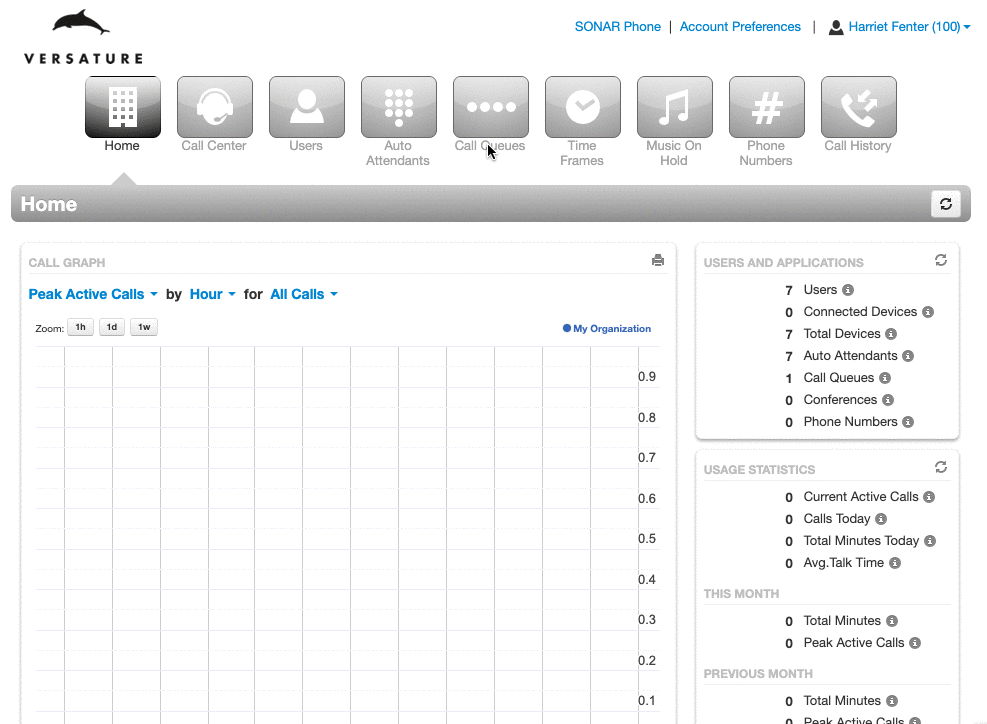
IDENTIFYING USER DEVICES WITH EXTENSION NUMBERS
Within the Sonar portal, user devices are identified by their extension plus an alphabetic letter.
The letter codes correlate to the following:
- Mobile App = 123m
- Sonar Phone (webphone) = 123wp
- iPhone Bria = 123i
- Android Bria = 123a
- Windows Bria = 123w
- Mac Bria = 123d
- MS Teams = 123ms
- Additional hardphones = 123b, 123c, 123e etc…
Assigned desk phones are considered a user's "main device" and, therefore, do not require an alphabetic representation within the Sonar portal.
