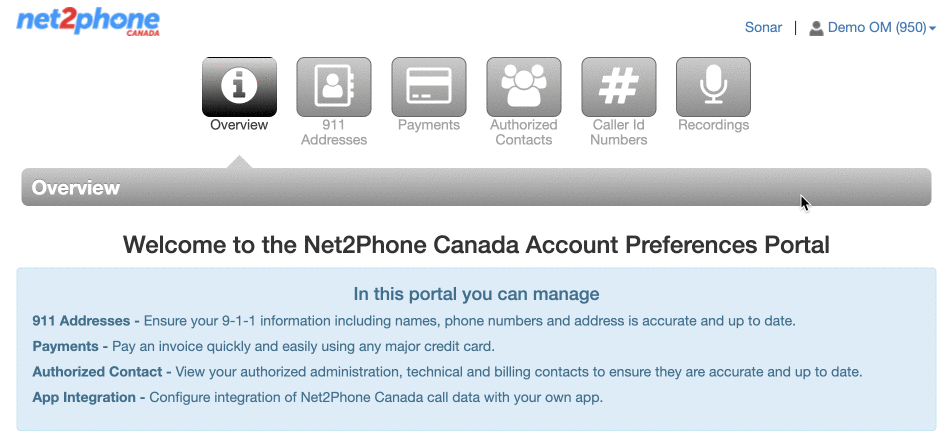Office Managers can access all user information and company call history and update settings that may affect an entire organization. As an Office Manager, you have additional functionality within the Sonar portal. By switching your interface view, you can access different tabs specific to your personal settings (My Account), your company's settings (Manage Organization), or billing information (Account Preferences).
Sonar Office Manager Access Summary
The Sonar Office Manager has three views, each with a different set of access tabs.
Upon login, you will land on Manage Organization.
Utilize Manage Organization to access advanced configuration settings, manage users, collect data reports, and more.
You must be in Manage Organization to access My Account.
Utilize My Account to access the same functionality as Basic Users, allowing you to manage your personal settings. You must be in My Account to access your profile information and personal call configurations (My Account is same as the Basic User Sonar portal).
You must be in Manage Organization to access Account Preferences.
Utilize Account Preferences requires you to reauthenticate your Office Manager credentials before accessing sensitive payment information and company call recordings.
You can access the webphone Sonar Phone and the receiptionist console Attendant Console from both Manage Organization and My Account, but not Account Preferences.
If you want to become an Office Manager, you must acquire approval from an Account Administrator. Learn more about how new office managers are supported at net2phone Canada.
Switch from Manage Organization to My Account
- Click your name in the top right corner.
- In the drop-down menu, click My Account.

Switch from My Account to Manage Organization
Click the Manage Organization link, at the top of the page.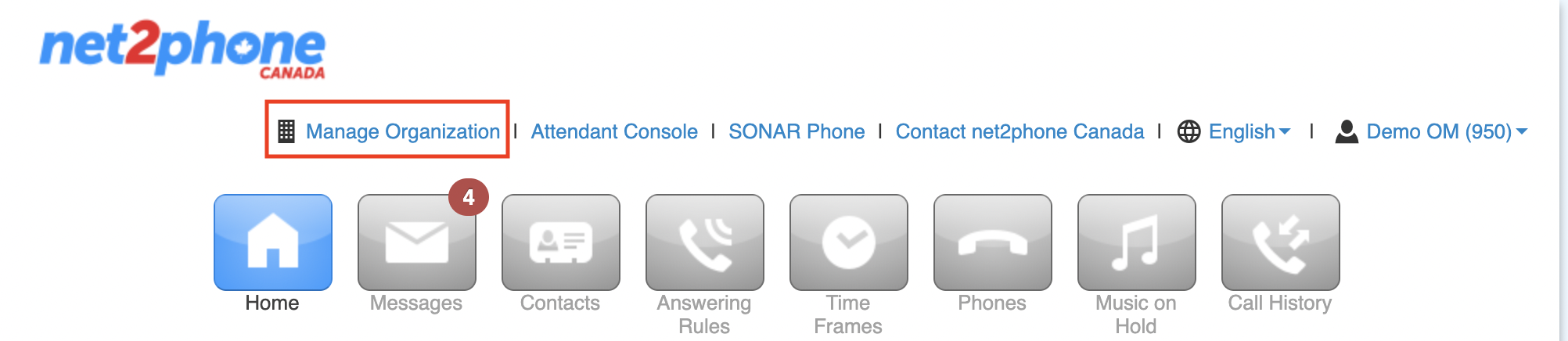
Access Account Preferences
Account Preferences allows you to access billing information, authorized contacts, and company call recordings.
- Navigate to the Manage Organization view of the Sonar portal.
- Click on Account Preferences at the top of the page.
- Reauthenticate your login.
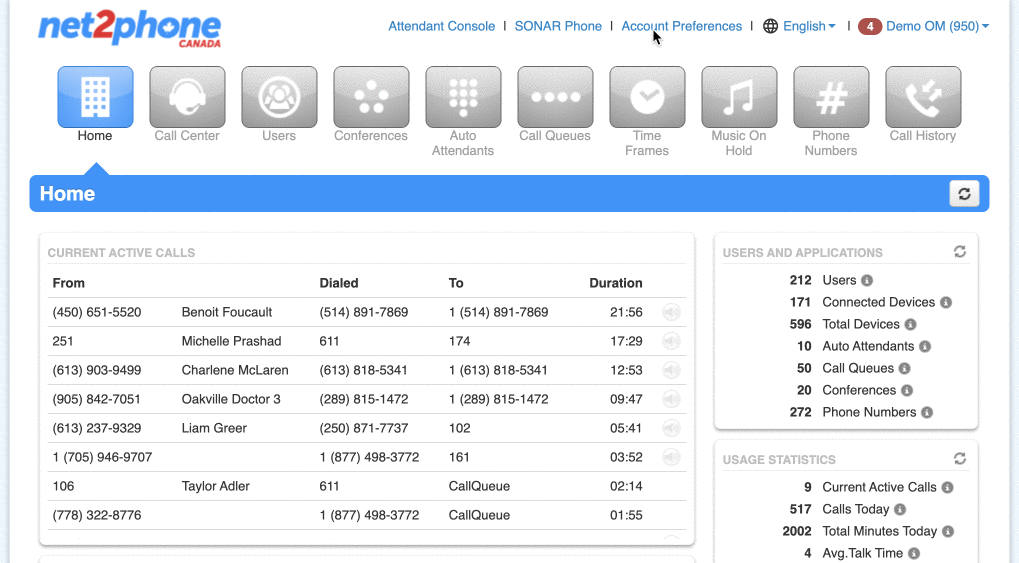
Not Seeing Account Preferences?
Sometimes, when your browser has an ad-blocker enabled, the Account Preferences navigation link does not appear. Try pausing your ad-blocker on Sonar and refreshing the page.
Return to My Account from Account Preferences
When you leave Account Preferences, Sonar will bring you back My Account, rather than Manage Organization.
To return to My Account, click the Sonar link at the top of the page.