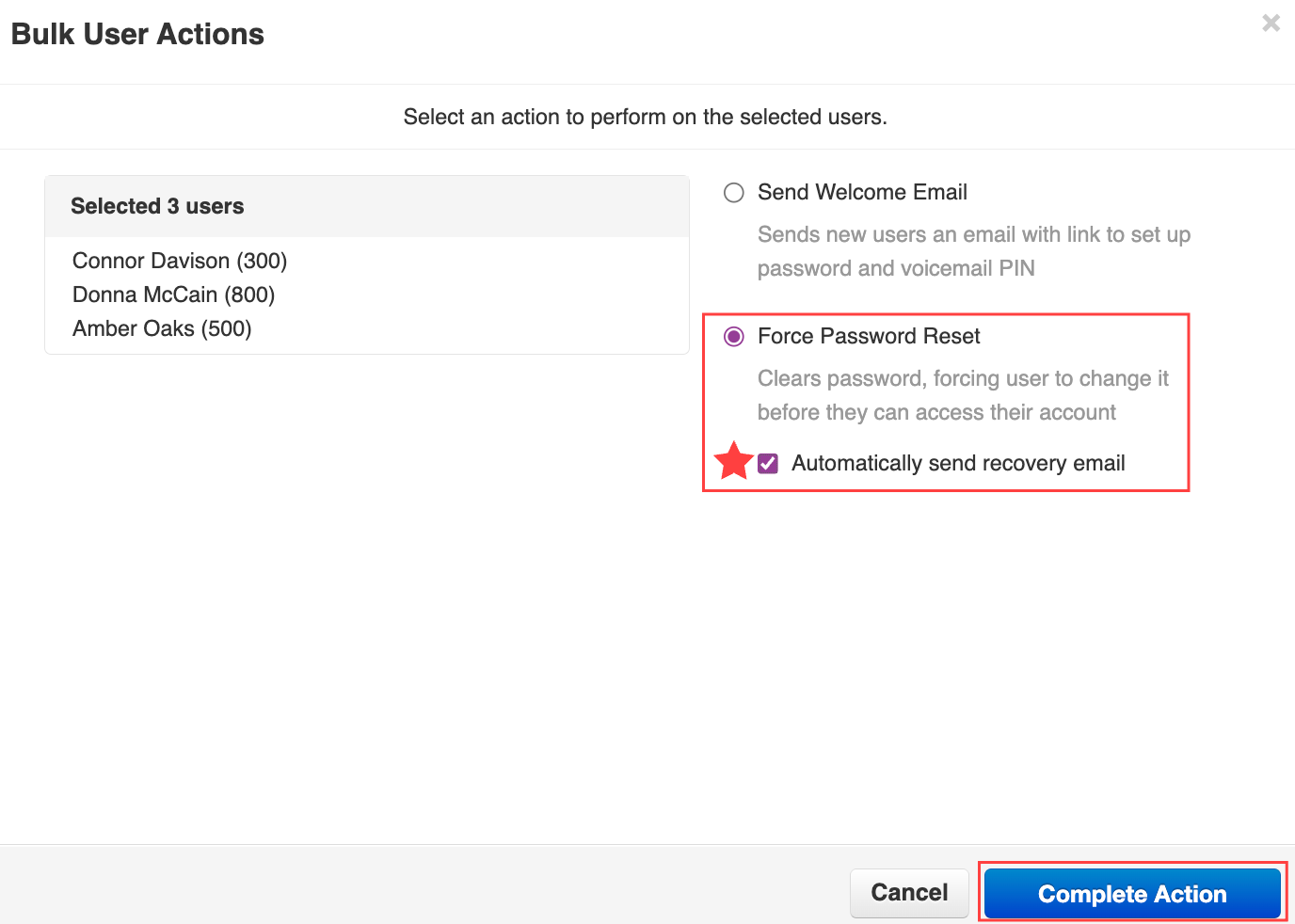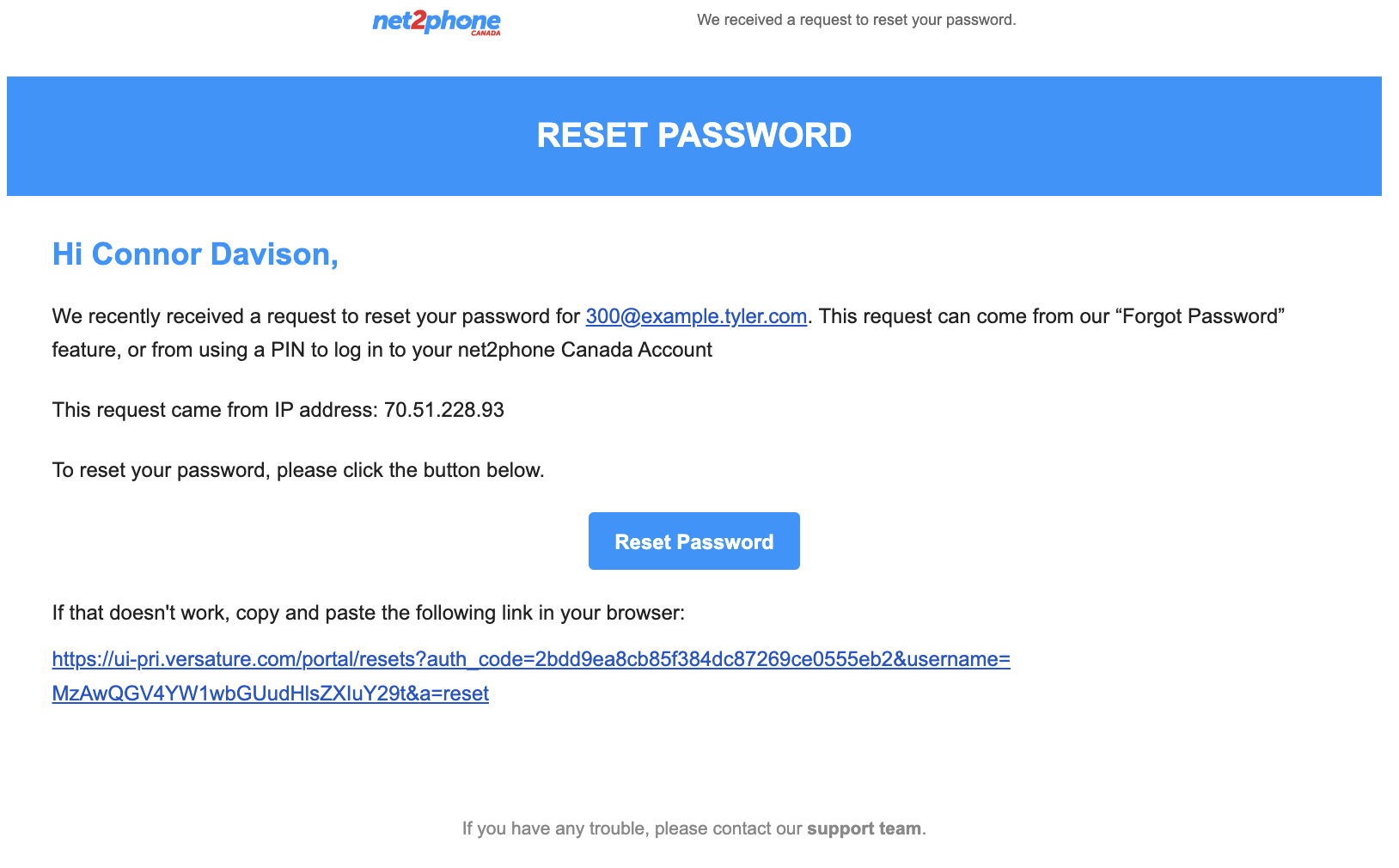If a user forgets their password, they can go through the "Forgot Login or Password" process, or you can "Force Password Reset" and send a recovery email.
There are two methods of forcing password resets.
- Send to an individual user.
- Send bulk to multiple users.
How to Force Reset a User's Password
You must be in Manage Organization to access the Users tab.
- Log in to the Sonar portal with Office Manager credentials.
- Navigate to the Users tab.
- Find the user by scrolling or using the search (name, extension number, or department) and click on the user's name or the pencil icon to edit,
- Click the Advanced subtab.
- Click Force Password Reset.
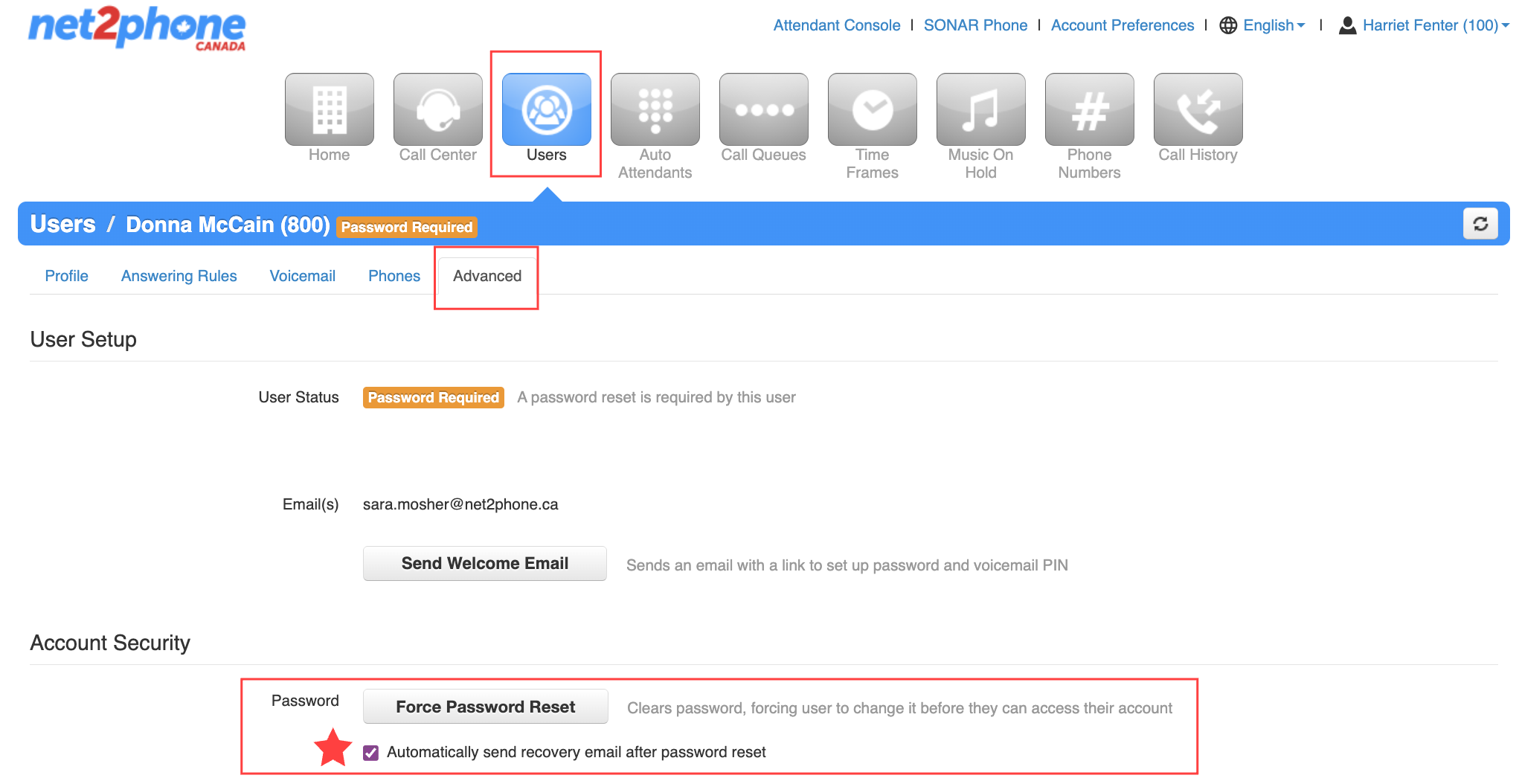
How to Send Bulk Password Resets to Multiple Users
You must be in Manage Organization to access the Users tab.
- Click the Users tab.
- Scroll through the user list and check the box next to each user who needs a password reset.
Pro Tip! Select All Users by clicking the checkmark box next to "Name" at the top of the list. - When all the users are selected, click the Bulk Action in the top right corner.
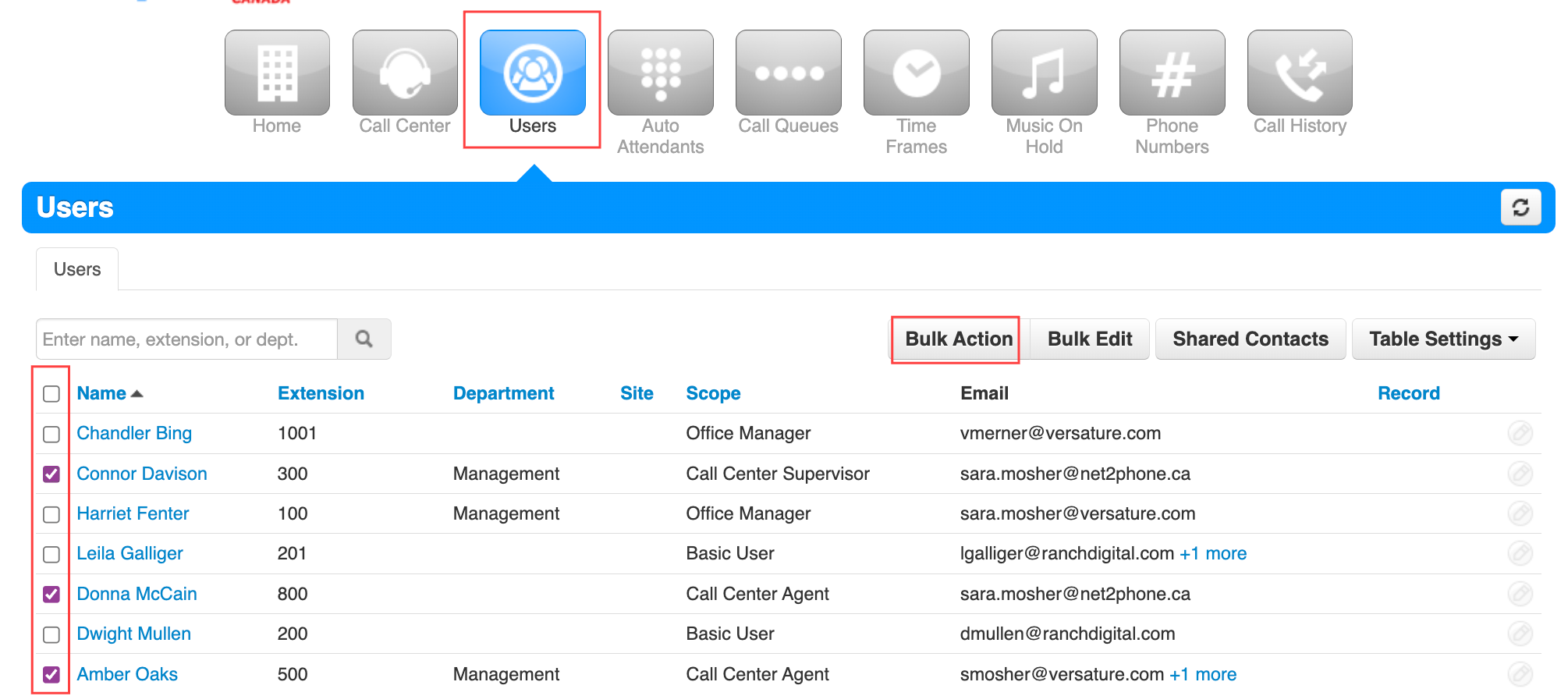
- Click the radio button to Force Password Reset.
- Click Complete Action.