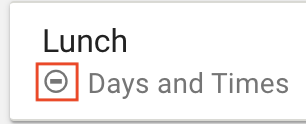The Do Not Disturb (DND) feature automatically sends all incoming calls to voicemail, allowing you to take a break or help you focus without interruptions. DND helps balance accessibility and efficiency, making it essential for any busy professional.
How to Create a New DND Answering Rule
Identify your Time Frame First!
Every answering rule must be linked to a time frame. The example below uses an Always Time Frame with Always Forward.
If you do not have a time frame to link your answering rule with, you must create a new one.
Office Managers and Call Center Supervisors must be in My Account to access their Answering Rules.
- From the Sonar portal, click the Answering Rules tab.
- Click the Add Rule button.
You can also edit an existing rule by clicking the pencil icon next to the name.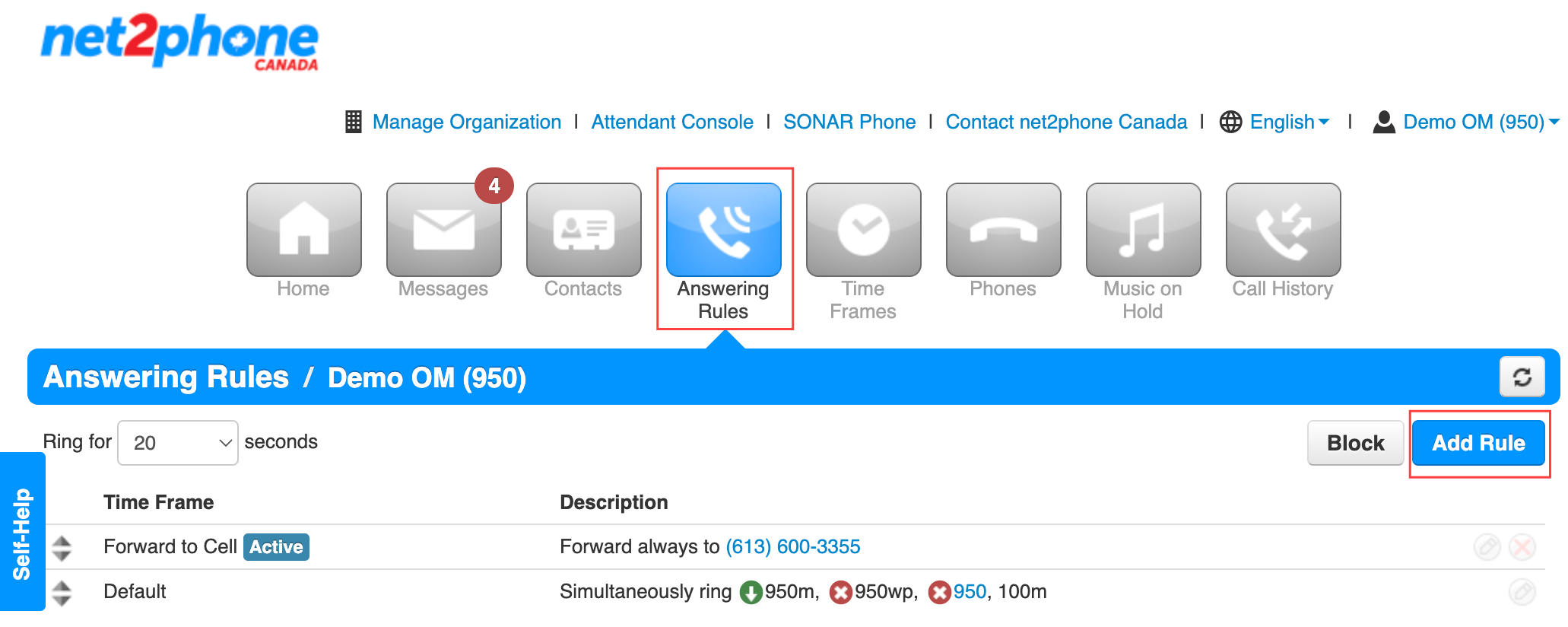
- In the popup window:
- Select a preexisting time frame.
- Click the checkbox next to Do Not Disturb.
- Click Save.
- Prioritize your DND answering rule: use the arrow sliders to move the desired answering rule to the top of the list.
Pro Tip!
You can identify which answering rule has DND enabled by the minus-circle icon.