Access a User's Hotkey Builder
Accessing and configuring a user's Hotkey Builder is essential for customizing their phone directory.
How to Access a User's Hotkey Builder
You must return to Manage Organization to access a user's Hotkey Builder.
- Click the Users tab.
- Search and click the user's name (or pencil icon) to edit.

Alternatively, you can click a user's pencil icon and select Phones to jump directly to the user's Phone configuration page.
- Click the Phones subtab.
- Hover over the device associated with the user's extension to edit.
- Click the gear icon on the right-hand side.

- When the Edit button configuration for this phone pop-up appears, click Yes.

How to Configure a User's Directory with Hotkey Builder
Once you have accessed the Hotkey Builder for a user, follow these steps to add contacts to their phone directory.
Hide Contacts
Once you have a directory selected, you can hide certain contacts to customize exactly who you see on your phone if no other line key function is assigned.
Click the eye icon to toggle hide/show on any contact.
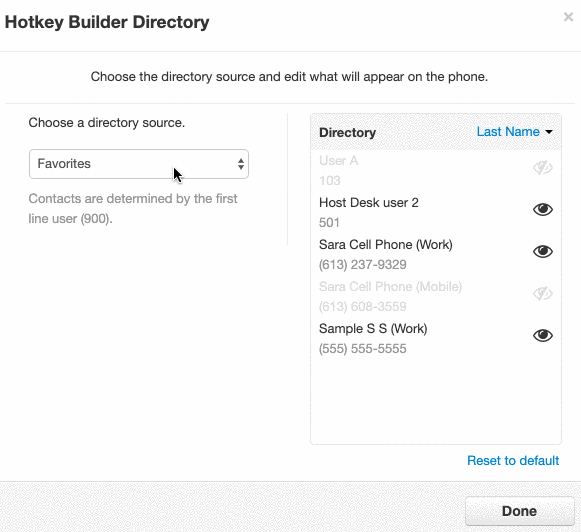
- Click the Directory button on the upper right side.

-
Choose the directory type the user wants; you can choose to sort your contacts through four directory types:
- all contacts,
- favorites,
- my contacts, and,
- coworkers.
- (Optional) Hide contacts.
- Click Done.

- Click Save, or to apply the changes immediately, click the up arrow next to Save and choose Save and Resync.

Changes won't be applied until your phone is rebooted!
You can set a phone to reboot directly from this page by clicking the up arrow next to the Save button and choosing Save and Resync.
Directory List Tags
After your directory configurations, you can easily check which directory type is in use by the tag on the left-hand side, above the phone diagram. In the example below, the Support Department has

