As an Office Manager, you can choose to send a new welcome email to an individual user or bulk send welcome emails to multiple users.
Send a new welcome email to an individual
You must be an Office Manager to send welcome emails.
- Navigate to the Manage Organization view of the Sonar portal.

- Click the Users tab.

- Search the user by name or extension number.
- Navigate to the Advanced settings subtab for the user by either:
- clicking the pencil icon next to the user's name, and then selecting Advanced from the drop-down menu, or,
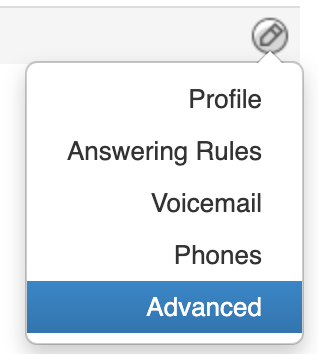
- clicking on the user's name, and then selecting the Advanced subtab.
- clicking the pencil icon next to the user's name, and then selecting Advanced from the drop-down menu, or,
- Under the "User Setup" section, click Send Welcome Email.
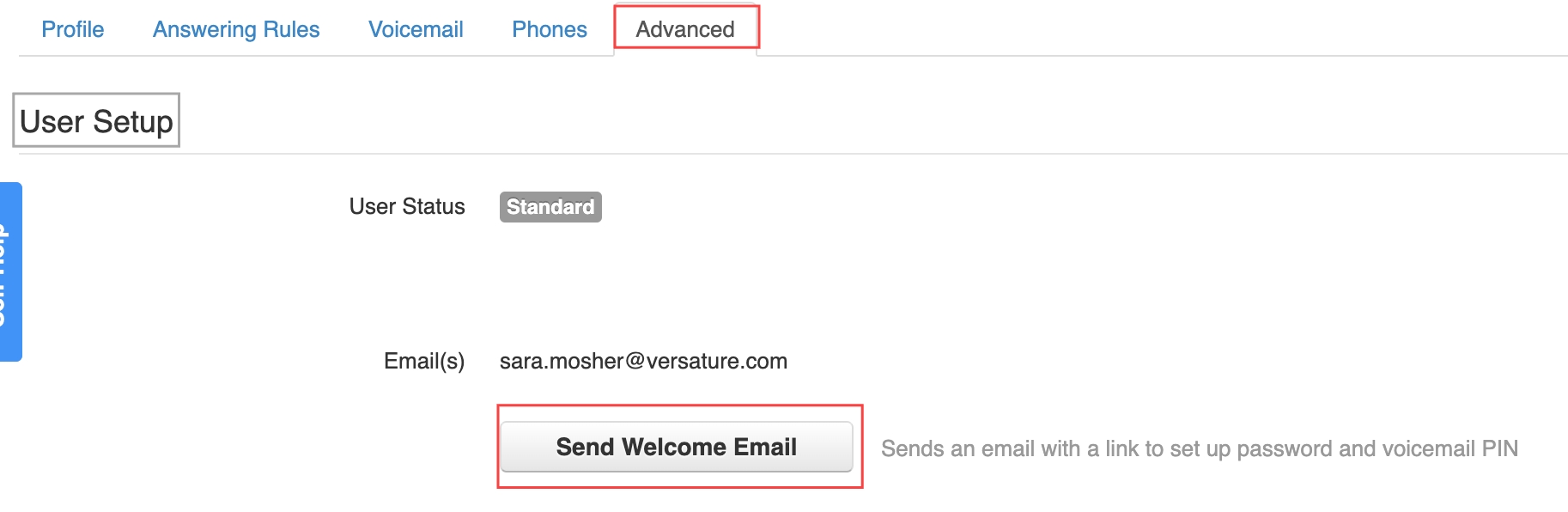
Receipts will have 24 hours to complete the setup before the link expires.

Bulk Send Welcome Emails to Multiple Users
You must be an Office Manager to send welcome emails.
- Follow steps 1 and 2 above to navigate to the Users tab.
- Within the user list, click the checkmark box next to the names of the new welcome-email users.
Note: you can select all users by clicking the checkmark next to "Name" at the top of the list. - When you're finished selecting users, click the Bulk Action in the top right corner.
- Click the radio button next to Send Welcome Email.
- Click Complete Action. to finalize the process.
Receipts will have 24 hours to complete the setup before the link expires.
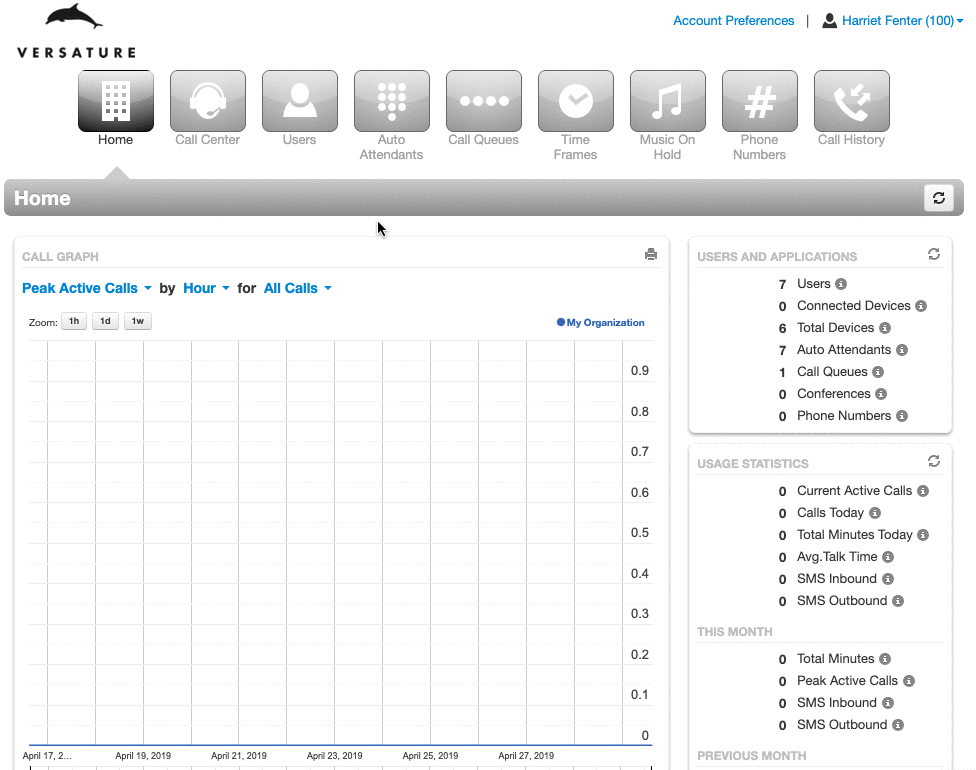
Your First Sonar Login
Welcome to net2phone Canada's Sonar portal! Use this article to help guide you through the initial account creation process.
Don't wait: welcome emails have a 24-hour expiry.
You will receive a welcome email that contains a link prompting you to complete your account setup by creating your password and voicemail PIN.
You must complete your account setup within 24 hours or the link will expire.
Accepting the Welcome Email
The steps below outline how to accept the welcome email and configure your secure password for the Sonar portal.
- Open the Welcome Email and locate the Complete Setup link
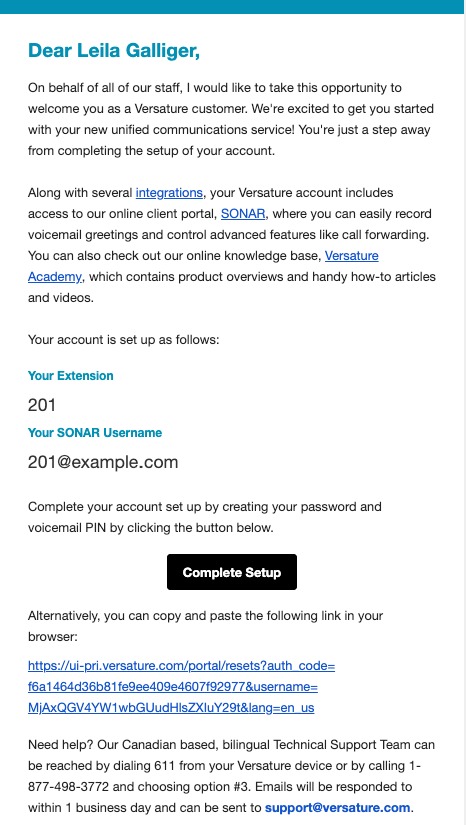
- After clicking the link, you will be redirected to:
- enter a new password,
- confirm your password, and,
- create a voicemail PIN.
- Click Save when you're done.
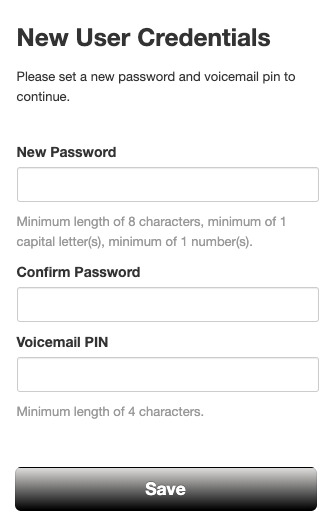
Reset your Sonar Password
Your net2phone Canada credentials are used for all applications and integrations linked to your Sonar account.
3-Hour Password Reset Timeout
Once the forgot password has been sent you will only have 3 hours to reset your password.
Your net2phone Canada Credentials
Your login name consists of two items formatted as “extension@company.com.”
- your extension number, and,
- your company's name (used as the domain name).
E.g.: 101@organization.com
If you are unsure of either item, you can find your login information either:
- within net2phone Canada's initial welcome email, or,
- you can generate a new email by clicking the forgot password/forgot login name link from Sonar's login page.
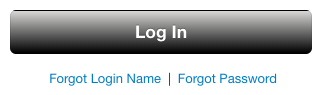
|
Your password must:
Your pin must:
|
Your Sonar Email
When you click Forgot Login Name, you will see a new window asking for the email that is linked to your extension. This is the email that received the Welcome Email used to initiate your account. The only way to change your designated Sonar email is through the profile section of the portal.
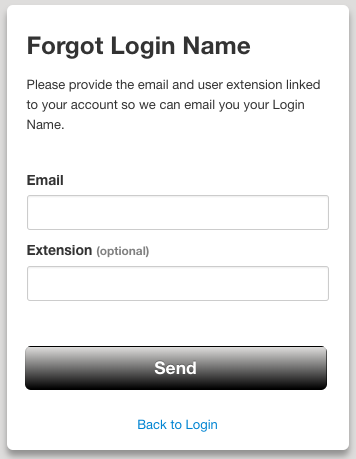
Pro Tips for Office Managers
If a user isn't receiving the email, you can check that the email in their profile is current and even add a second email.
