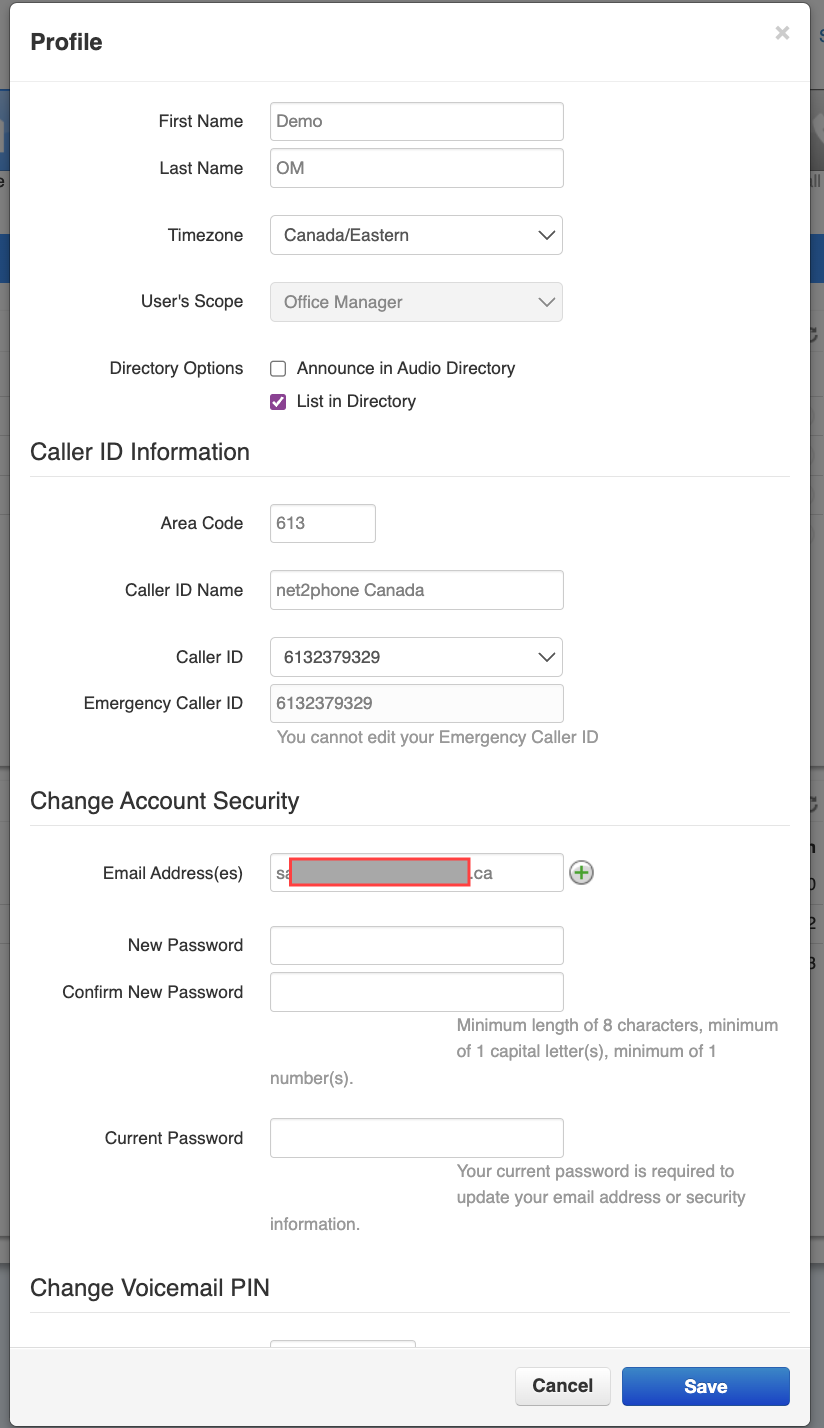Update your name, department, timezone, email address(es), and audio directory options.
Locate Your Profile Settings
You can access your profile by clicking the drop-down menu at the top right corner. Office Managers and Call Center Supervisors must be in My Account to access these settings.

Basic Profile Options
At the top of the Profile configuration menu, you can update your:
- first name
- last name, and,
- timezone.
Directory Options
You have two options for your company directory. If you disable both options, incoming callers will not hear your name or extension number after selecting the Directory Auto Attendant option, nor will you be listed.
- Announce in Audio Directory – when enabled, your name and extension number will be announced in your company's audio directory.
- List in Directory - when enabled, you will be listed through your company directory.
Caller ID Information
You have the option to change:
- your area code, and,
- caller ID (outbound calling number).
Account Security
You can change your password. Your password must:
- be a minimum of 12 characters,
- contain at least 1 special character,
- contain at least 1 number, and
- contain at least 1 capital letter.
Change Voicemail PIN
At the bottom of the profile menu, you can change your PIN. Your PIN must:
- be only numbers,
- be non-sequential numbers,
- be non-repetitious numbers, and
- be 6 digits in length.
Always remember to Save your changes in your profile settings before leaving the window.
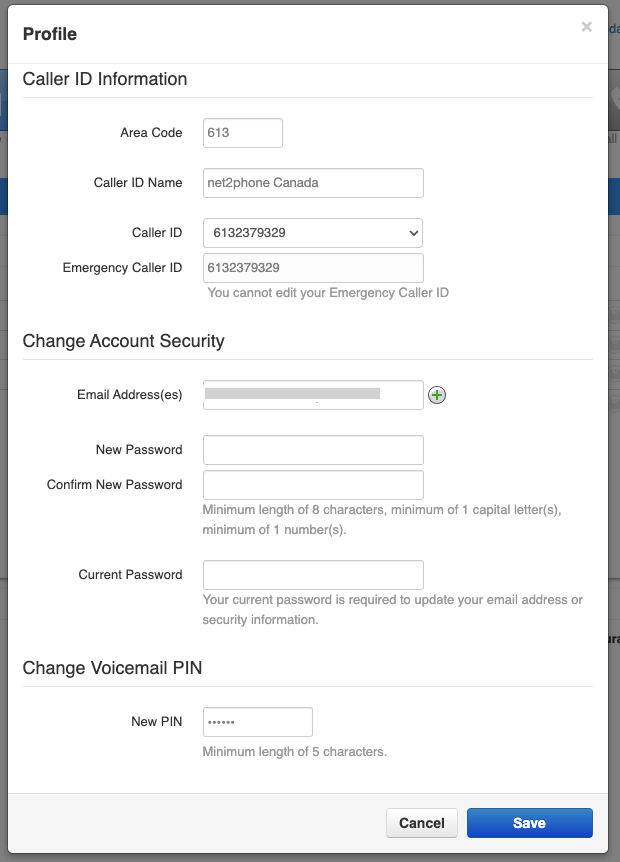
Update your Sonar Email Address
Your designated Sonar email address is utilized for multiple functions within the net2phone Canada Sonar system.
Sonar Email Functions
Every user can add multiple email addresses within their Sonar profile.
- Email addresses are connected to your voicemails if you have voicemail-to-email enabled.
- Email addresses are used for custom reports.
- Your email is saved in net2phone Canada's database, so our client support teams can contact you if necessary.
How to Update your Sonar Email Address
Office Managers and Call Center Supervisors must be My Account of the Sonar portal to access Profile settings.
- Click your name in the upper right corner.
- Click Profile.
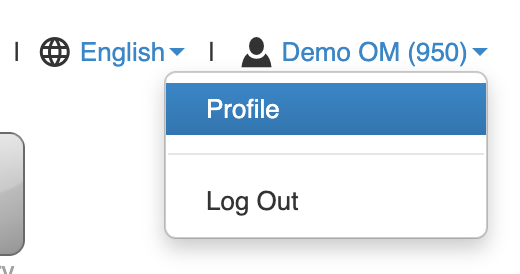
- Scroll down to find your email within the Account Security section; you can change your email address in the textbox next to Email Address(es).
- (Optional) To add a secondary email address(es), click the green plus icon.

- Click Save before closing the pop-up menu.