The Yealink CP930W is a cordless conference phone, wirelessly connected to the W60B base station, well suited for a smaller-sized conference room of up to 6 people.
Yealink CP930W Key Features
This wireless Yealink model features 5-way on-device conference calls, with advanced DECT radio coverage to support your business needs.
- DECT radio coverage up to 50m indoors.
- 3.1” LCD Screen (248 x 120).
- 3 microphone array.
- 6m (20") microphone pick-up.
- 24 hour talk time.
- 360 hour standby time.
- 5-way on-device audio conferencing.
- Yealink Noise Proof technology.
Yealink CP930W Button Guide
Designed for busy professionals, the Yealink SIP-CP930W IP conference phone has a familiar interface.
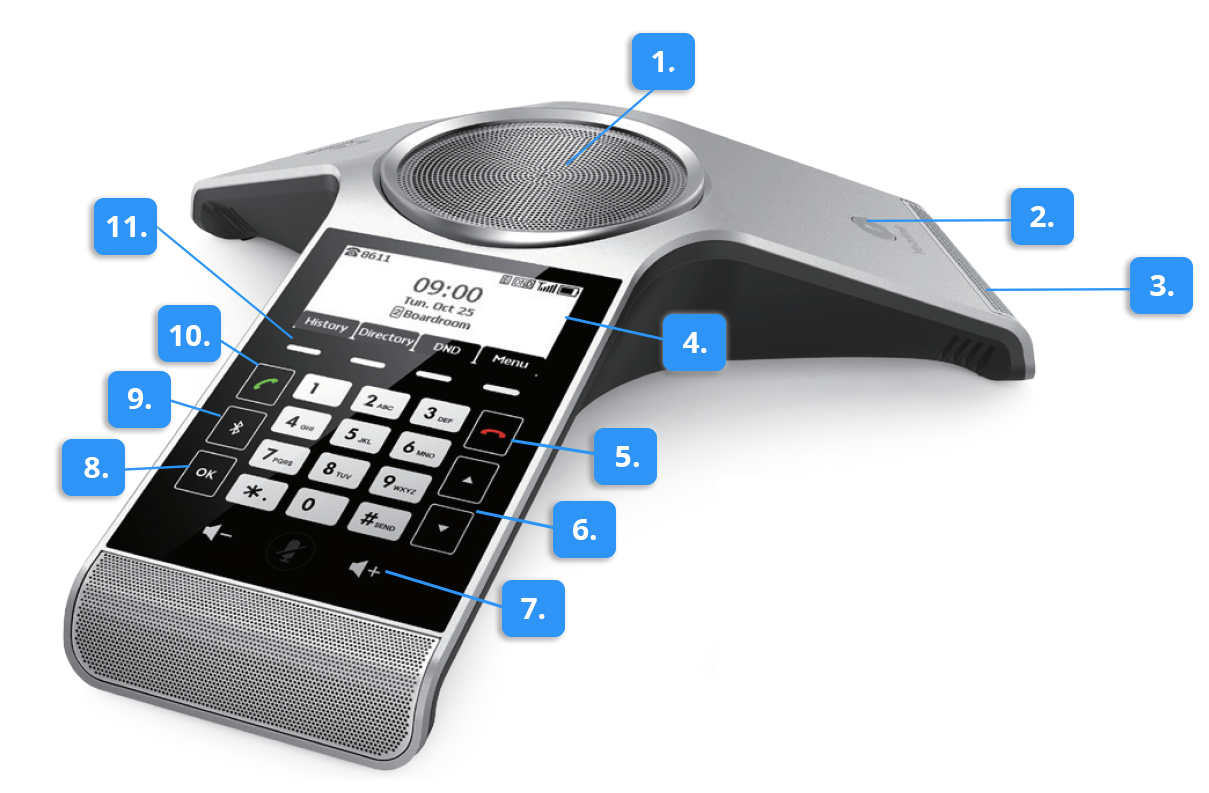
1. Speaker. Provides audio output.
2. Mute key. Mute your microphone audio from being heard. You can toggle this key to turn the microphone on and off.
3. Microphone. Three microphones providing 6 meters, 360-degree sound pickup.
4. Display Screen. Access multiple menus and features using the soft keys, such as your call log, directory, and system settings.
5. On-hook/Power Key.
- Press briefly to return to the previous screen.
- Long press to return to the idle screen.
- Press to turn the handset on/off.
6. Arrow Keys. Scroll up and down through the displayed information.
7. Volume control keys. Turn up or down the volume of the ringer and speaker.
8. OK key. Confirms answers or answers incoming calls.
9. Bluetooth key. Access Bluetooth settings.
10. Off-hook key/Answer key.
- Answers an incoming call.
- Enters the redial calls list.
- Places a call.
11. Soft Keys. These keys allow you to choose various context-specific options as displayed on the screen directly above them.
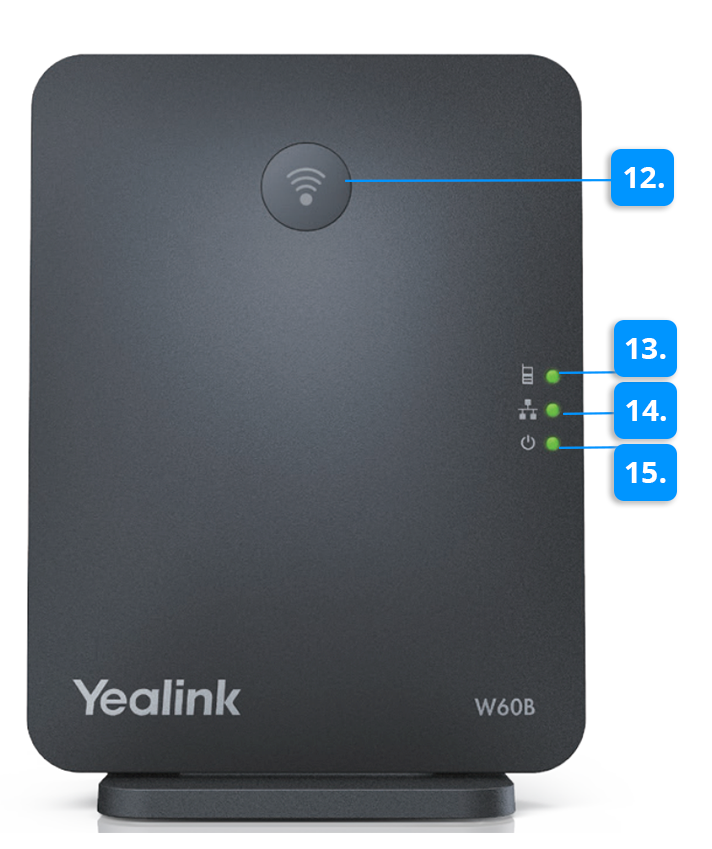
12. Paging key.
- Locates a misplaced handset.
- Toggles the registration mode.
- Resets the base station to factory settings.
13. Registration LED. Indicates handset registration status or the base station is in the paging mode.
14. Network Status LED. Indicates the network status.
15. Power LED indicator. Indicates the power status of the base station.
After the base station is successfully configured and the handset is registered to the base station, all LEDs on the base station glow green in sequence.
