Utilize your organization's call history to proactively manage and achieve your performance goals!
Access Company Call History
Office Managers and Call Center Supervisors must be in Sonar's Manage Organization layout to access personal call history logs.
- Log in to the Sonar portal with your Office Manager net2phone Canada Credentials.
By default, Manage Organization will be open. - Click the Call History tab.

Navigating Your Call History
If your Call History log exceeds 15 entries, you can navigate through the pages by clicking the page numbers at the bottom or using the arrow buttons. Alternatively, you can expand the number of call logs displayed per page. To view more calls per page, click “25,” “50,” or “100” in the bottom right corner.

 Incoming Calls
Incoming Calls  Outbound Calls
Outbound Calls  Missed Calls
Missed Calls
To navigate through pages, either click the page numbers at the bottom or scroll through with the arrow buttons.

Filter Company Call History
Populating your call history can take time, resist the urge to click more than once.
- Click on the Filters button on the left side.

- You can filter your call logs using:
-
The date range (From-To) — refine your search by entering a specific time range using the “from” and “to” calendars. The maximum range is 35 days.
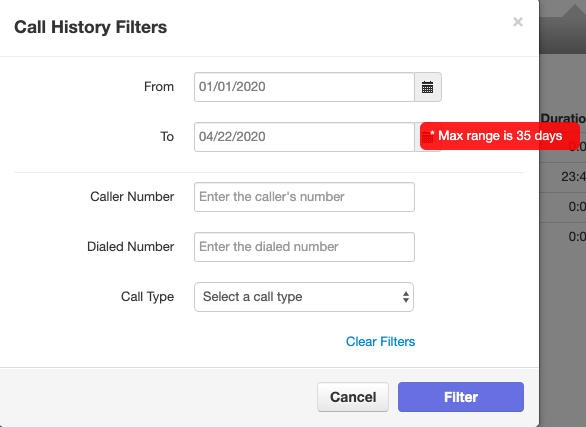
- Caller number – refine your search by entering a specific caller’s number.
- Dialed number– refine your search by entering a specific outbound number., and,
- the drop-down menu for Call type – refine your search by selecting a call types:
- inbound (to you),
- outbound (from you),
- missed (sent to voicemail),
- ext to ext (internal calls), and,
-
off-net (external calls).
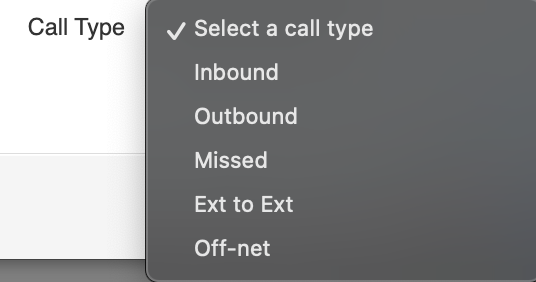
-
The date range (From-To) — refine your search by entering a specific time range using the “from” and “to” calendars. The maximum range is 35 days.
- Click Filter to save and see your results.
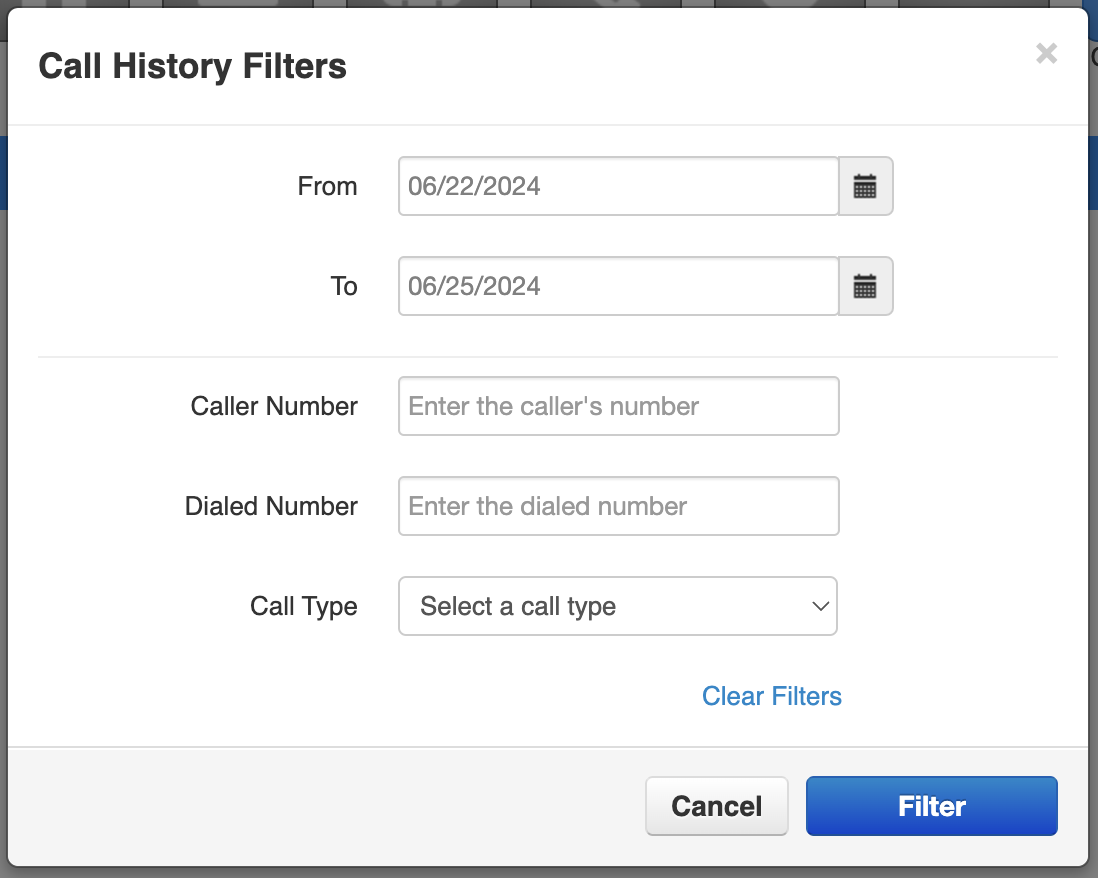
Export Company Call History
Any filters set before exporting will apply to your downloaded .csv file. Please be patient; the export may take a few seconds to appear.
Get Full CDR Downloads from the Billing Portal
Learn how to download invoice CDRs from the net2phone Billing Portal!
- Click the Export button on the right side.

- Click on the .csv file that appears in the download bar at the bottom of your page.
Reading a Call History Export
The exported call history will be displayed in a table like the image below.
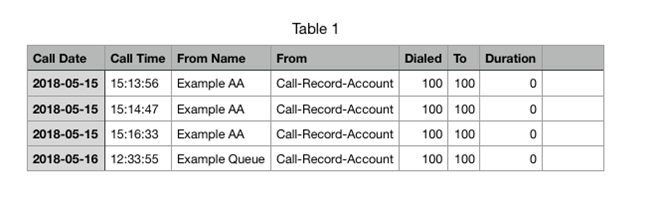
After exporting, you might notice some different labels within the "To:" column field.
VMail – indicates a call reached its ring timeout and a voicemail message was initiated.
SpeakAccount – indicates that the caller hung up during a voice prompt. For instance, a caller dials his co-worker, but his co-worker does not answer. The voicemail prompt begins to play, but before it has finished, the caller hangs up.
System – indicates that the Caller hung up while in an Auto-Attendant.
User – extensions are used to identify your users.
Domain - be the same for all your users on your network.
Call Type - indicates the routing of the call.
- inbound (to you),
- outbound (from you),
- missed (sent to voicemail),
- ext to ext (internal calls), and,
- off-net (external calls).
Origin – indicates where the call was routed from.
Destination – indicates where the call was routed to.
Duration – how long the call lasted, in minutes.
Time Start – the call start time will begin as soon as the call is connected to the system (i.e., at the first ring).
Pro Tip: Tracking Call History!
If tracking your call history is an important aspect if your job or company, the net2phone Canada Google Sheet Add-On will save you time and effort with its easy-to-use built-in formulas, pivot tables, conditional formatting, and chart/graph options.
