As an office manager or call center supervisor, you can subscribe to email reports on call center statistics and choose the type and frequency of report(s) you want to receive; more frequent subscriptions are easier to analyze and faster load.
How To Subscribe To Call Center Email Reports
- Log in to Sonar using your net2phone Canada Credentials.
You must be in Manage Organization/Manage Call Center to access the Call Center tab. - Click the Call Center tab.
- On the right side of the page, click the down arrow beside reports.
- Click Email Reports.

- Select your desired report types and their frequency.
To select multiple statistics in the Advanced section, hold down the Ctrl/Cmd key or the Shift key. - Click Save.
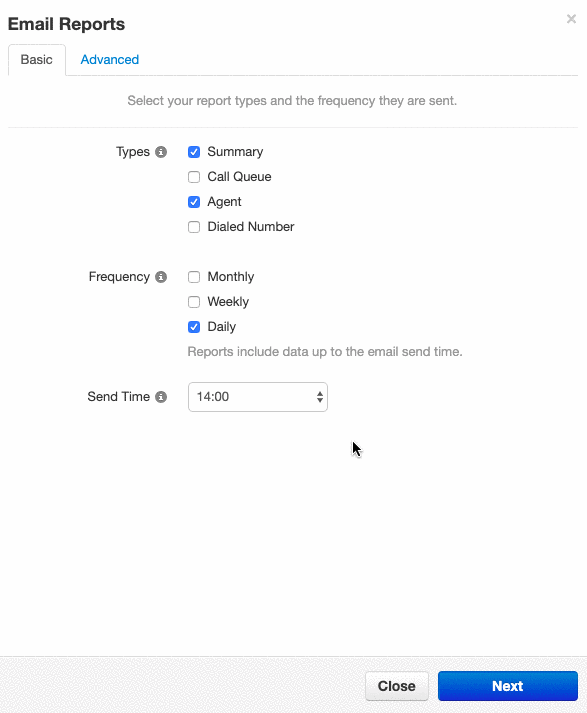
Success: Find your Report!
You can find your new report in the the email inbox of your designated Sonar email.
Need to pass along metrics? Forward your report emails from your email rather than the additional emails included within Sonar.
