When using a Voice over IP (VoIP) system, poor call quality is often linked to issues with your internet connection. To determine if your internet is affecting your calls, follow these steps to check your internet speed and performance.
How to Check Your Internet Speed
If your internet feels slow, the first step is to run a speed test. Here's how:
Run a Speed Test
Go to fast.com and click "Show More Info" to view additional details, including Latency and Upload Speed. Your results should be close to the advertised speed of your internet service package.
Use a Wired Connection
For the most accurate results, plug your computer directly into your network using an Ethernet cable. A wired connection is always faster and more reliable than Wi-Fi.
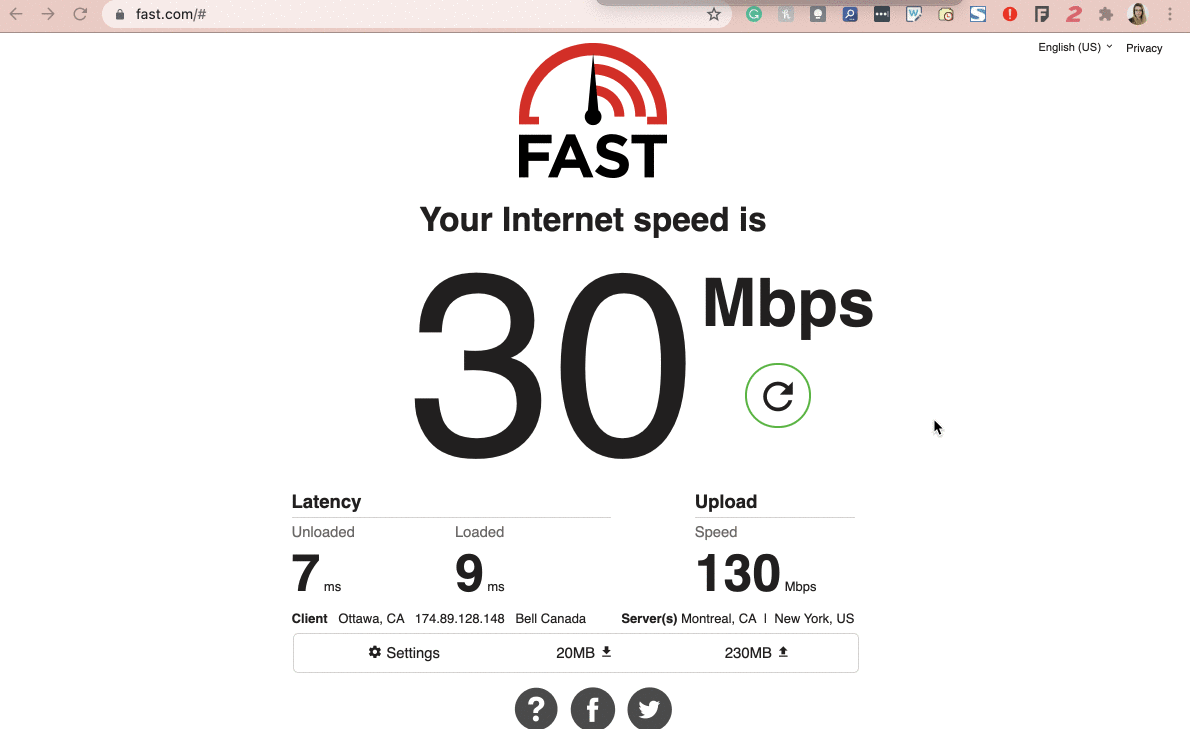
Run a Ping Test to Measure Latency
To further diagnose your connection, perform a ping test to check for latency and packet loss. High latency or frequent timeouts can indicate internet issues.
For MacOS
- Open Terminal (Press Command + Space, type "terminal", and press Enter).
- Type
ping 8.8.8.8and press Enter.
for WindowsOS
- Type "cmd" in your search bar and open Command Prompt.
- In the Command Prompt, type
ping 8.8.8.8and press Enter.
If you see many "Request Timed Out" messages, contact your internet provider to check for service issues.
Tips to Fix Slow Internet
If your internet is slow try these troubleshooting steps.
- Switching from WiFi to ethernet connection.
- Reboot your network.
- If you have a router, check that your router is configured for QoS (Quality of Service) and traffic shaping. It may be beneficial to your business to try one of our recommended routers.
