The Sonar Canada Hotkey Builder is a new feature offered through the Sonar portal that allows users to modify the functionality of the line keys on their desk phones.
Key Features
- Interactive Phone Diagram and Line Key Builder
- Six Line Key Function Options
- Customizable Phone Directory Options
- Additional Line Keys with Sidecars
The Hotkey Builder automatically displays a diagram of the connected phone and any attached sidecars. For instance, if you have a Polycom VVX 300, the diagram will reflect a VVX 300 with six configurable line keys.
Can I use the Line Appearance Feature?
Line appearance is tricky. It allows you to add another extension to your phone, enabling you to make outbound calls and receive inbound calls. Here's why it isn't recommended at the moment: your phone will only receive calls to an extension if it was the last device to register. Since devices are constantly registering, it's likely that not all calls will be sent to the same device.
Calls cannot ring two devices simultaneously through the Line Appearance feature, so it is not recommended to use this feature. We recommend setting up a call queue, which has much more functionality. Our Support Team can help you.
Never change the 1st line option.
Line appearance should ALWAYS be number 1 in the builder. Do not touch this as it can disrupt the configuration of your phone.
Want to use Line Appearance? Call Support.
To correctly set up this feature, you must contact our Technical Support Team by dialing 611 from your net2phone Canada device or by calling 1-877-498-3772 and choosing option #3. Emails will be responded to within 1 business day and can be sent to support@net2phone.ca.
Is the Hotkey Builder already enabled for my account?
Yes, Hotkey Buikder is automatically enabled for Office Manager user types. We highly recommend contacting our Support Team the first time you use this feature. If your phones are configured with a previous firmware version, our technicians can update the firmware remotely for you. Once the phone reboots, it will install the current firmware version, and you will be ready to use the Hotkey Builder.
I don't see Hotkey Builder; what do I do?
Your device model may need to be updated. To do this, you must call our Technical Support Team at 611 from any net2phone Canada device or call 1-877-498-3772 (option #3.)
How do I update a device's firmware?
Look at the first two digits of your firmware version: anything 5.8 or lower will need to be updated.
To view your phone's firmware:
- In Sonar My Account, click the Phones tab.
- Under Device Type, you will see a string of text. The firmware version is included in this section formatted as: X.X.X.XXXX (e.g., 5.1.3.1678).
What does this number mean?
Look at the first two digits: anything 5.8 or lower will need to be updated.
To view another user's phone's firmware:
- In Sonar Manage Organization, click the Users tab.
- Click the name of the user you want to view.
- Click the Phones subtab.
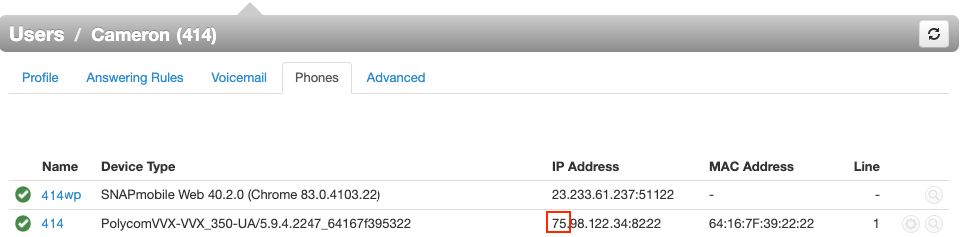
Which users have access to the Hotkey Builder?
Currently, only Office Managers can configure phones for Basic Users. We recommend that basic users utilize the Favourites feature under the Contacts tab (starring contacts) to create a customized directory for their Office Manager to implement with Hotkey Builder.

What should I use for speed dial?
The Busy-Lamp Field (BLF), is the feature to use. BFL will display when other extensions are receiving calls (flashing green), on a call (solid red), and available for a call (light is off).
How can I see when my team members are on a call?
The line key option BLF (Busy Lamp Field) is designed for internal contact speed dial, with key light indicators on most phone models. Check out the Assign Desk Phone Line Key Functions with Hotkey Builder article to learn all the line options available.
